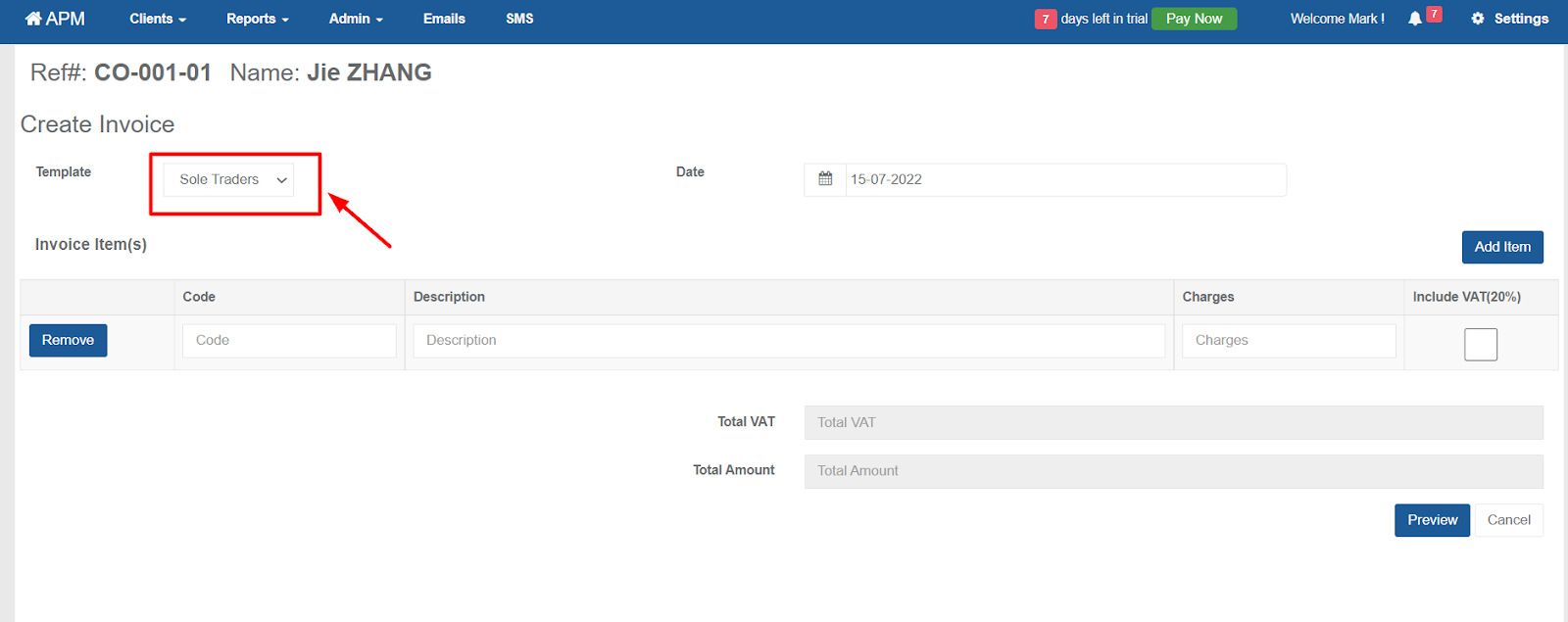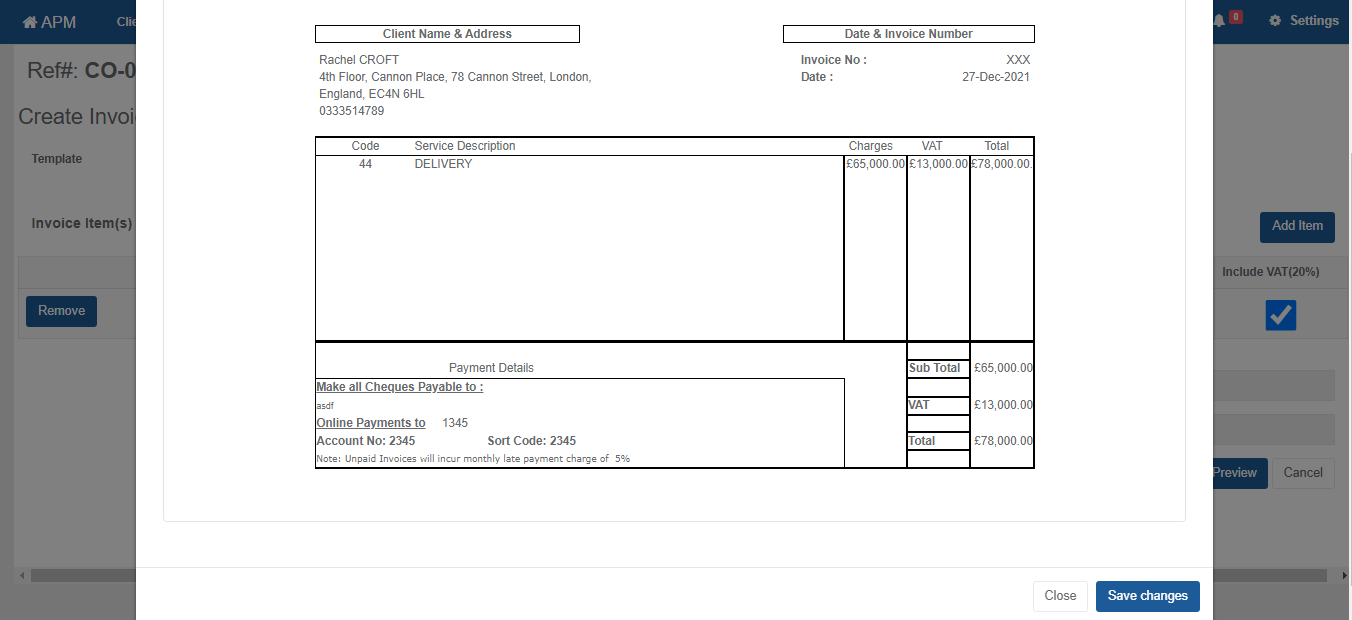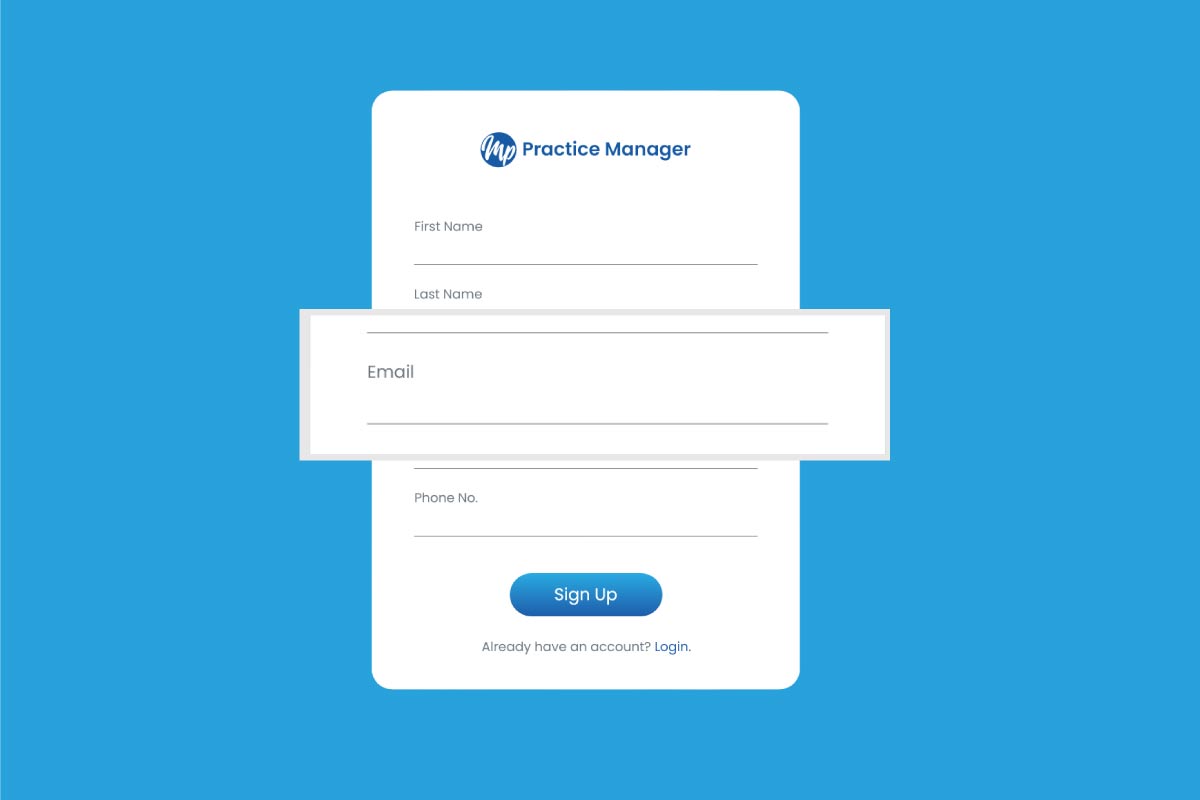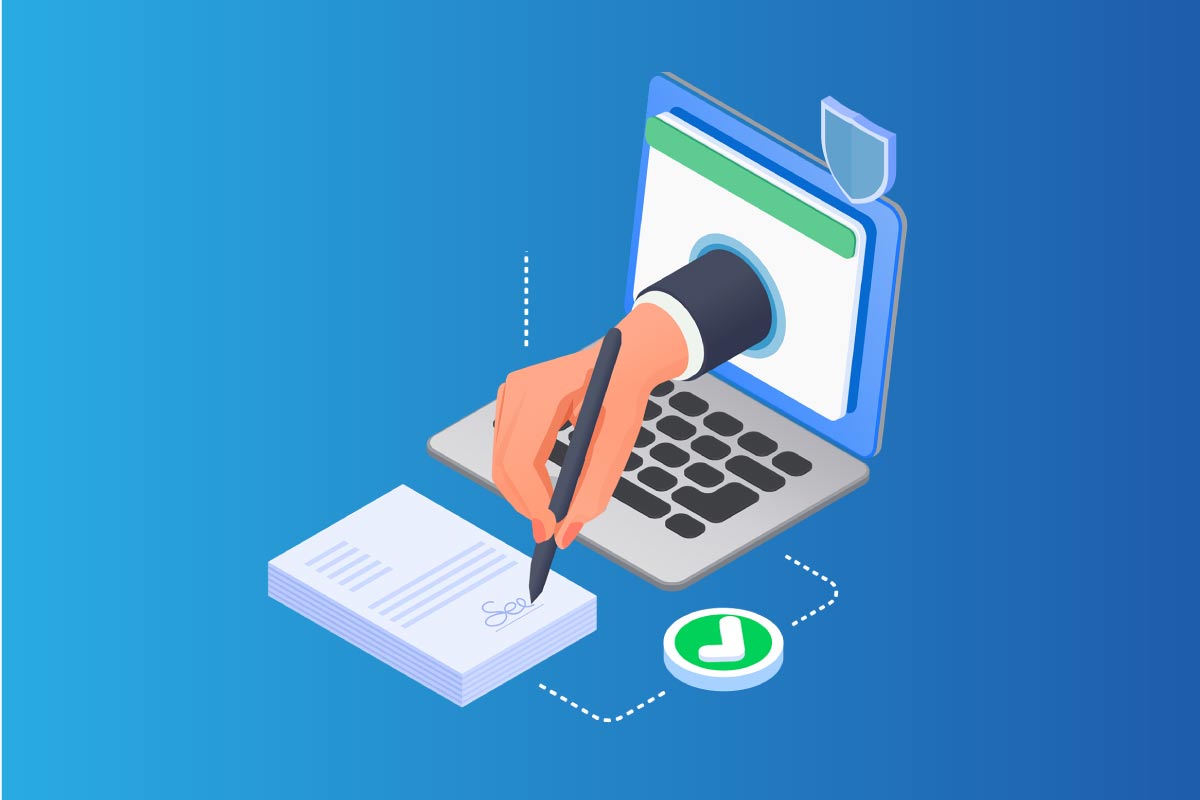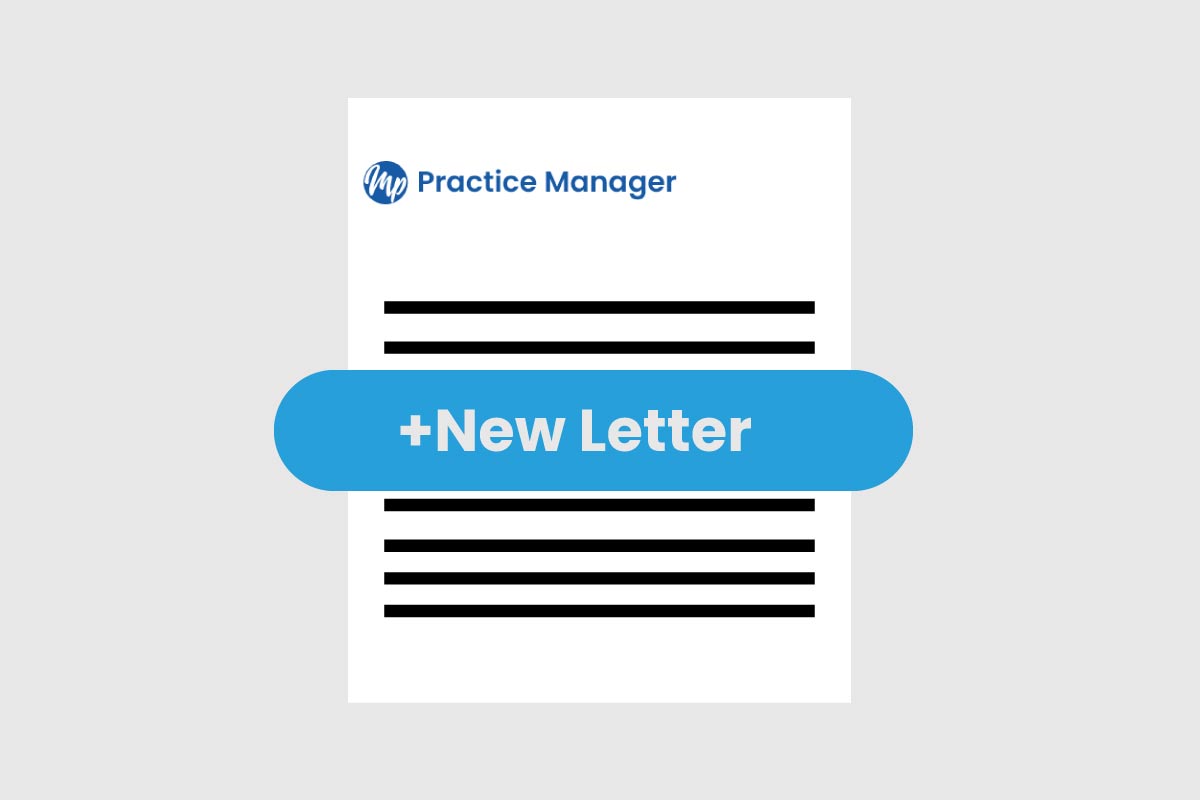Table of Contents
Select Clients
- Place the cursor on Clients option, and a drop-down menu will appear.
- Click on Clients, and a new window will appear
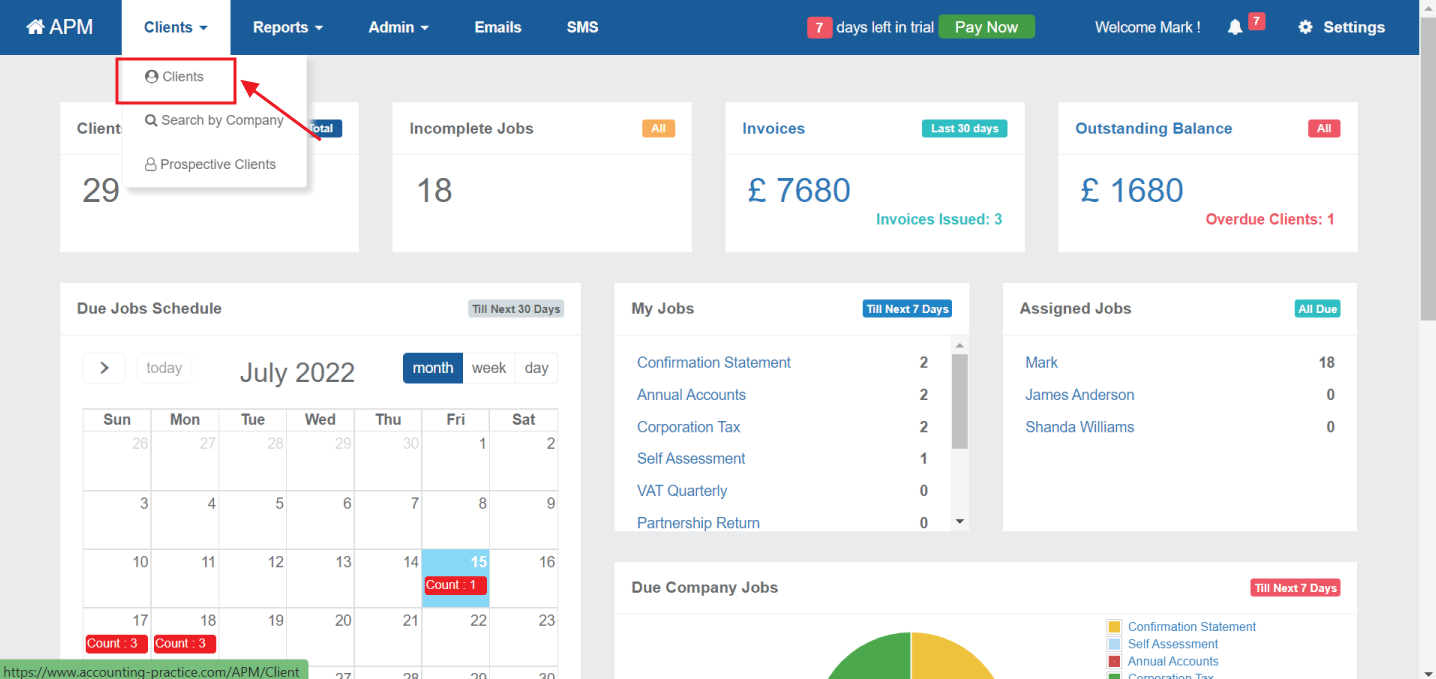
Select Ref No.
- Click on client’s Ref no, and a new window will appear.
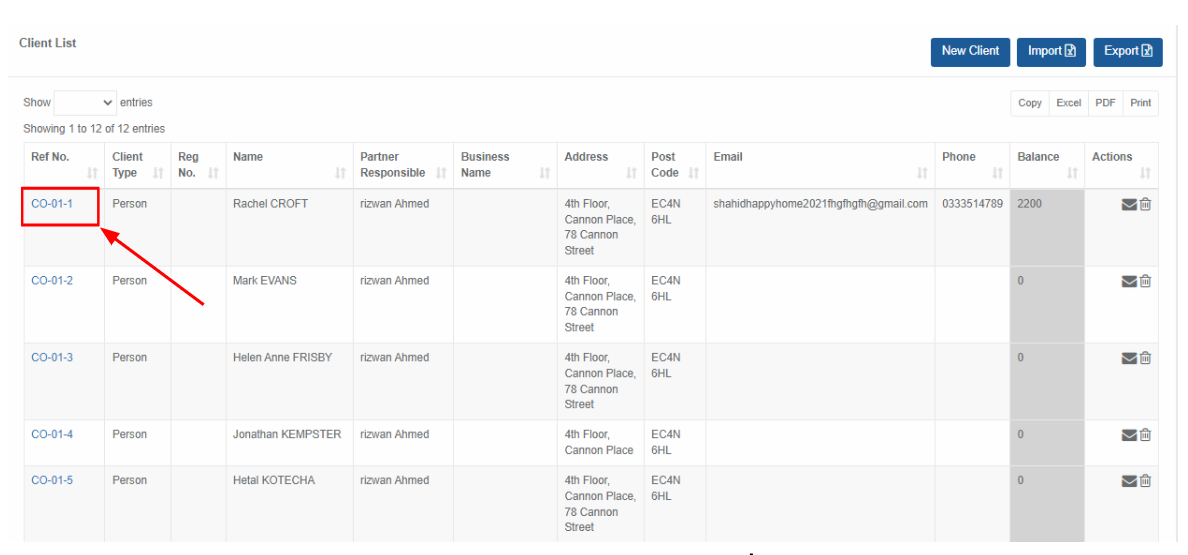
Go to Invoices
- Click on Invoices, on menu bar, and a new window will appear.

- Click on New Invoice, and a new window will appear.
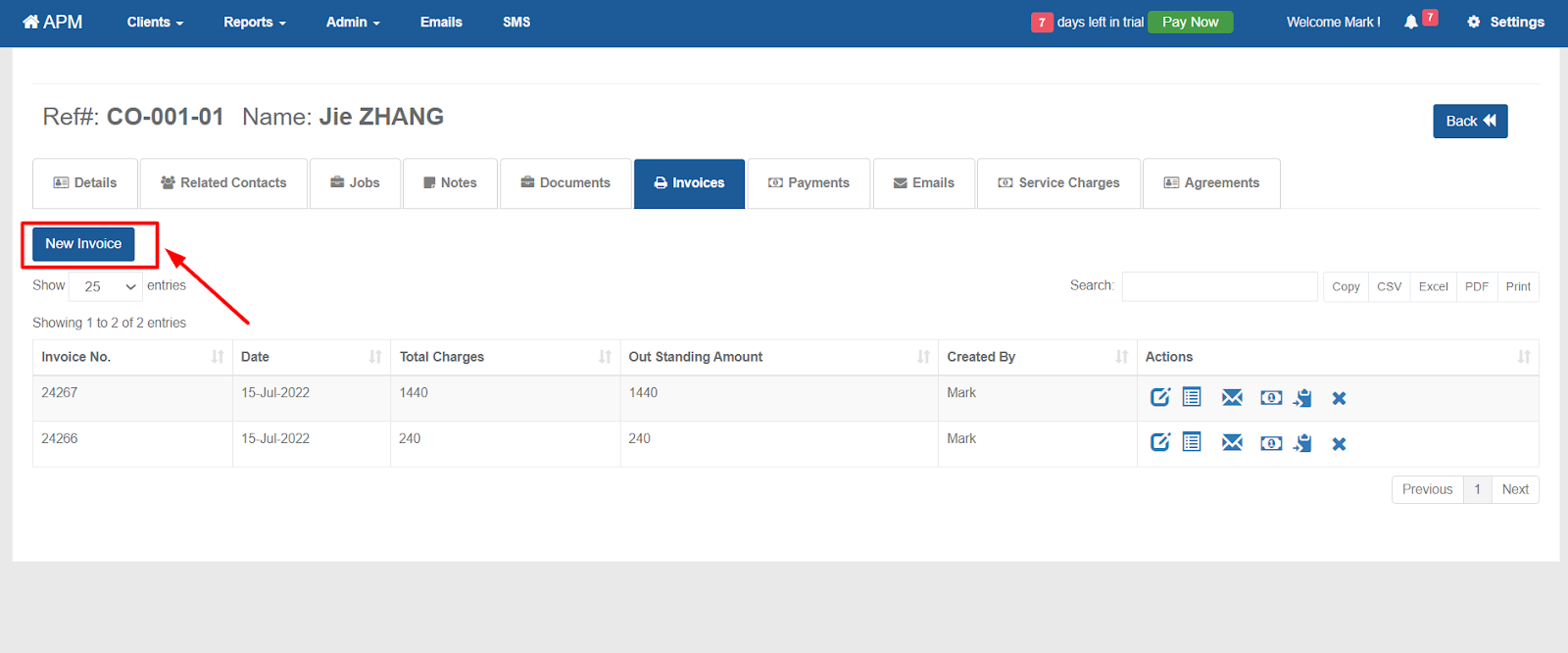
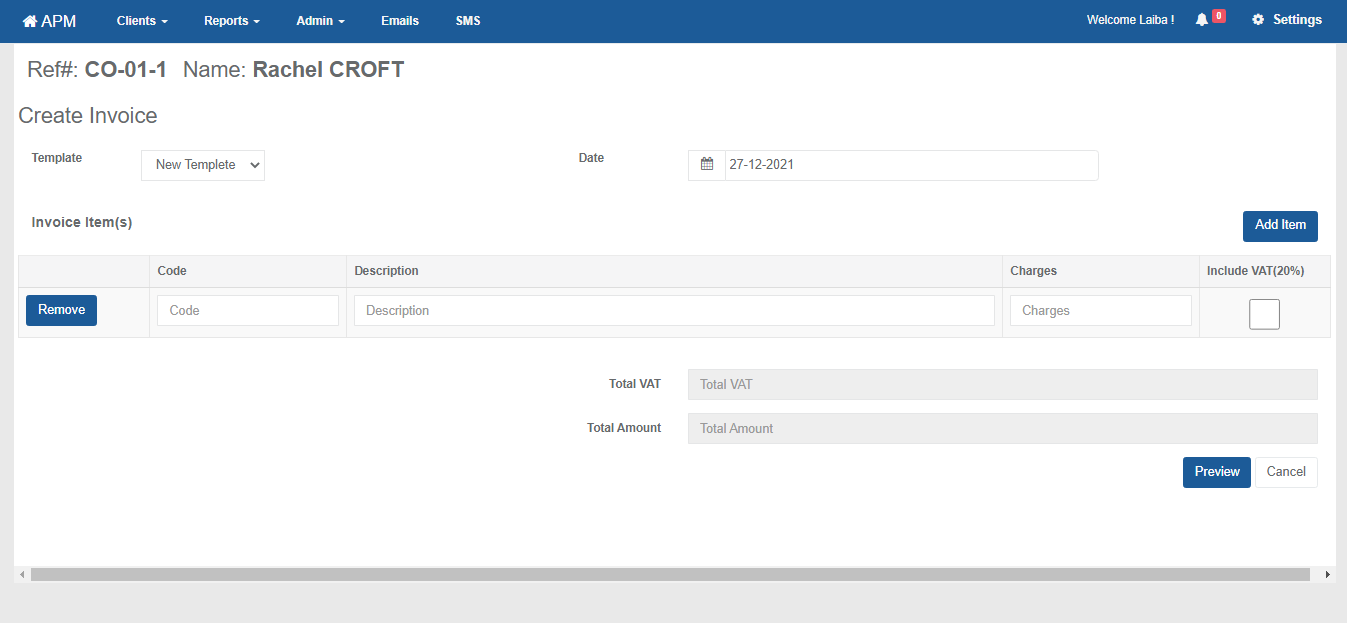
Select New template & Save
- Select New Template.
- Fill data in the given form, and Save changes.