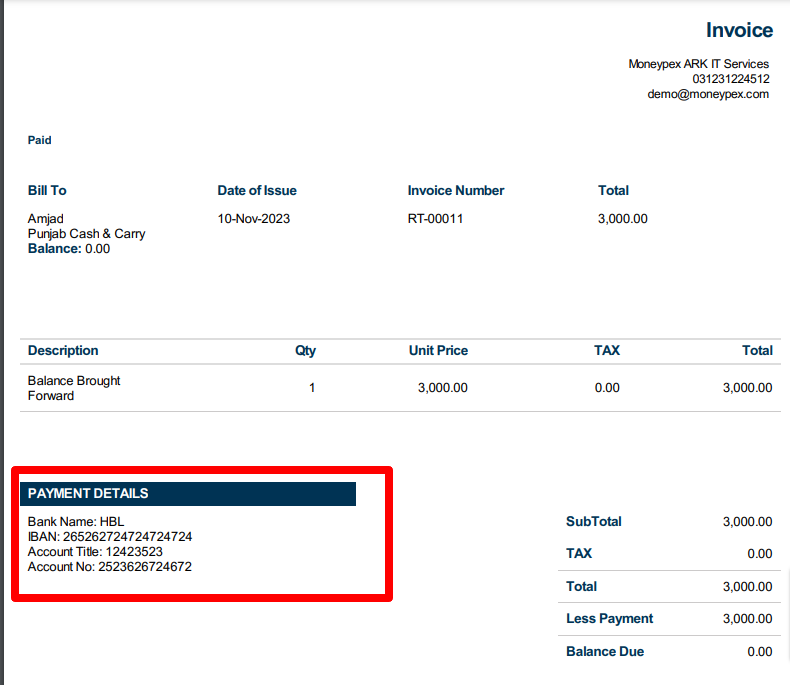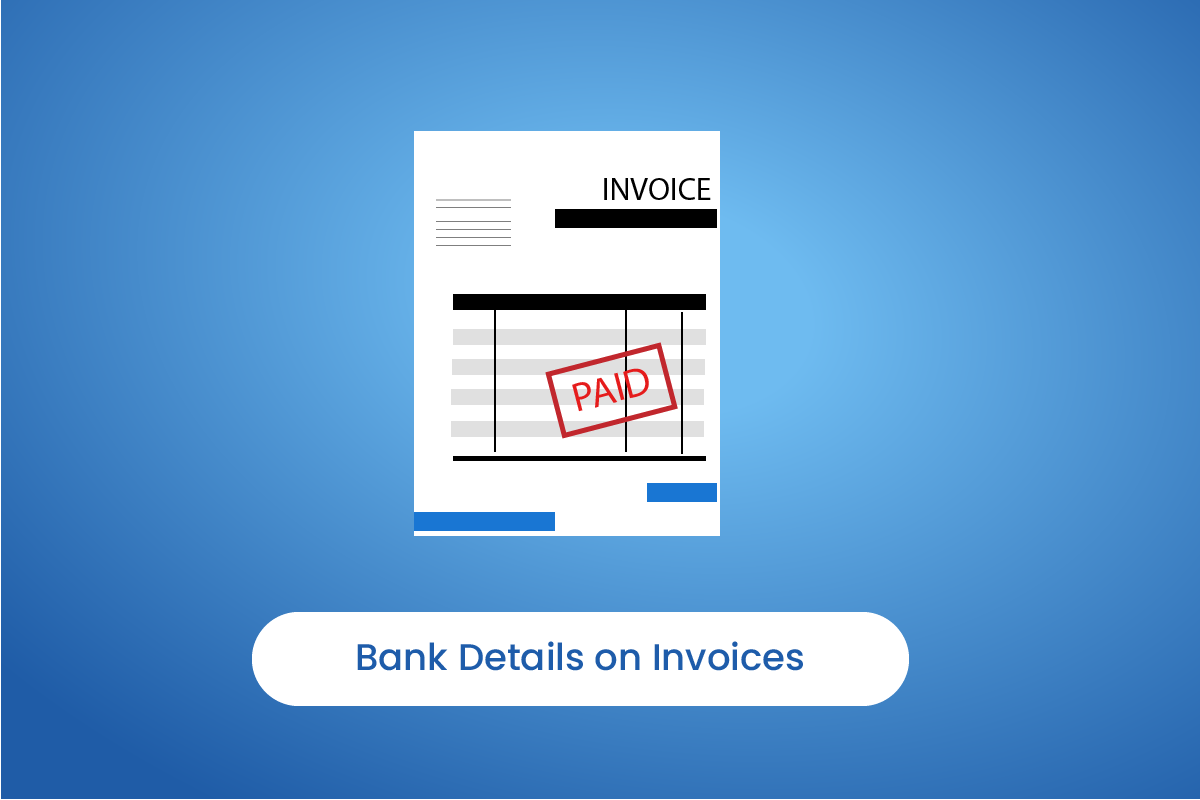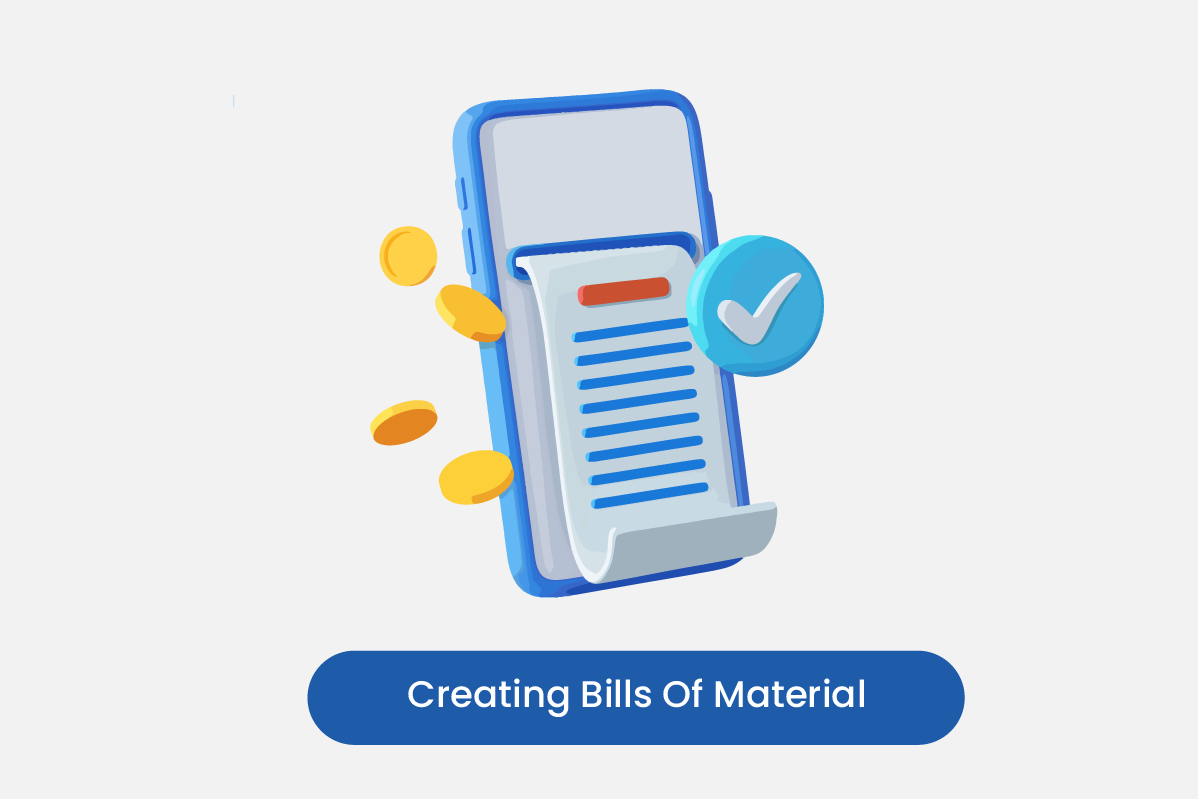Table of Contents
Click on banks
- Click on Bank from the side menu bar.
- Check the “Show bank information on invoices” boxes.
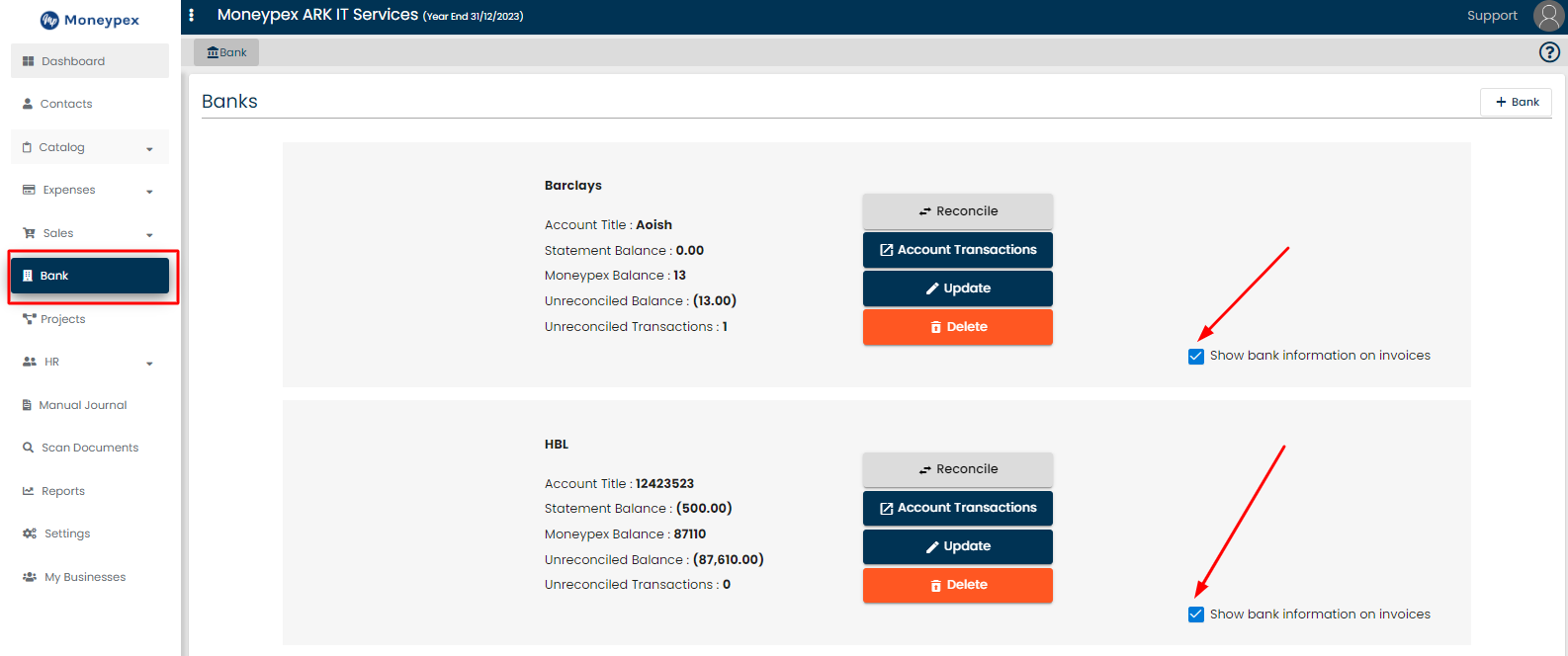
- Click on Sales > View Invoices.
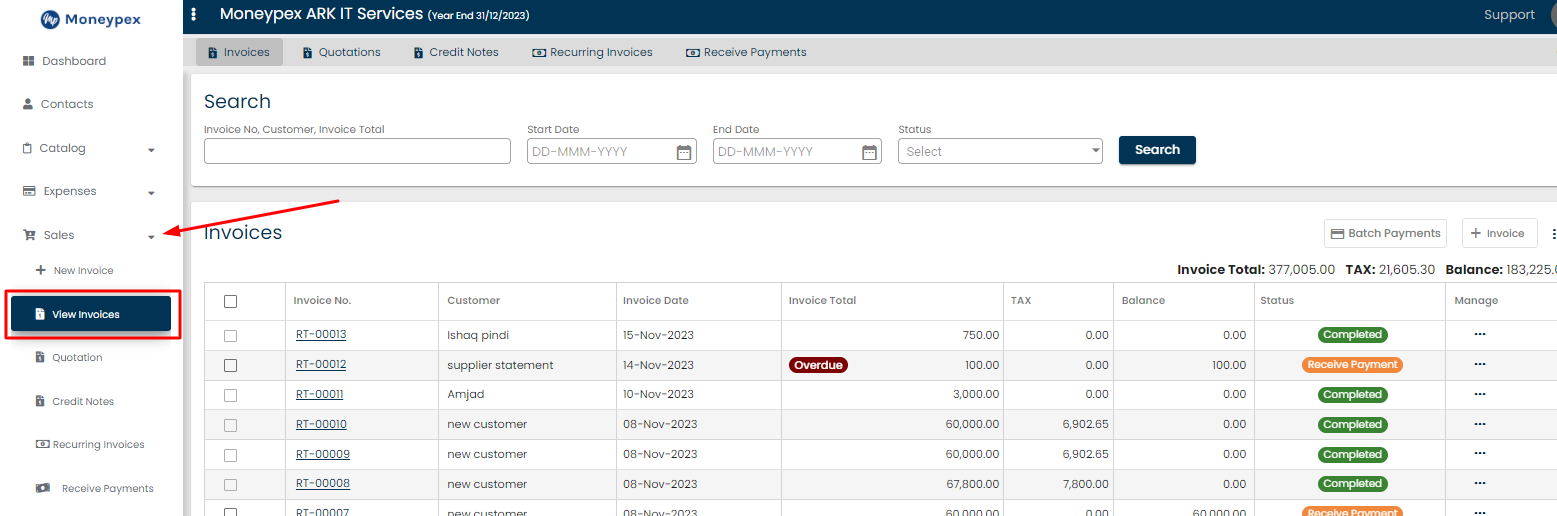
Select invoice
- Select Invoice you want to show bank details on.
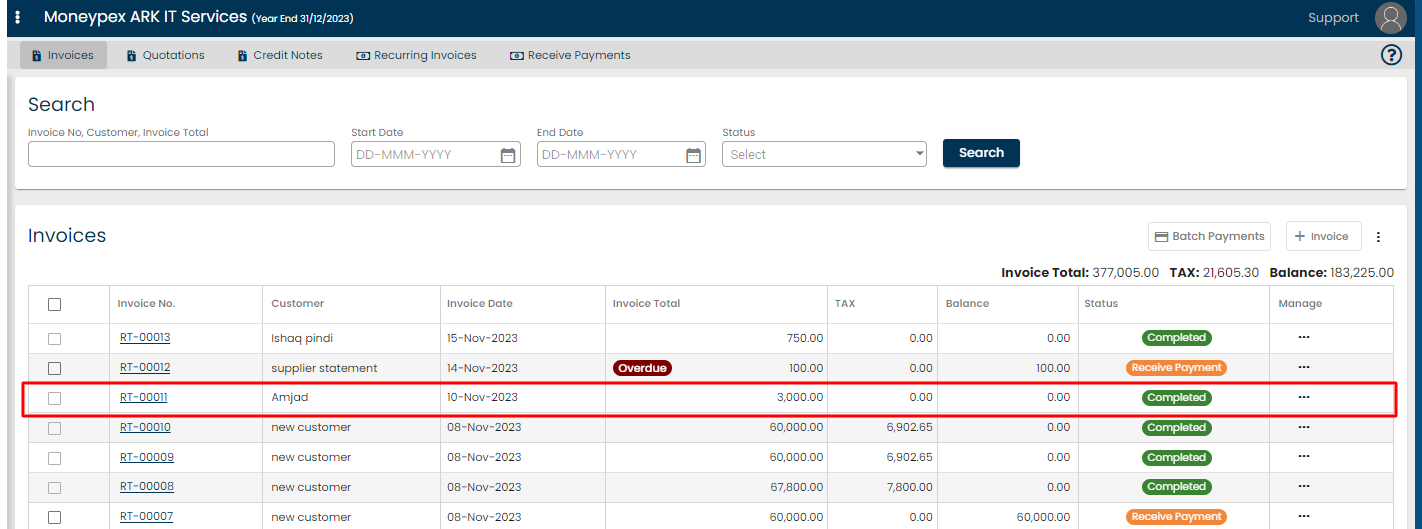
- Click on Print > Print.
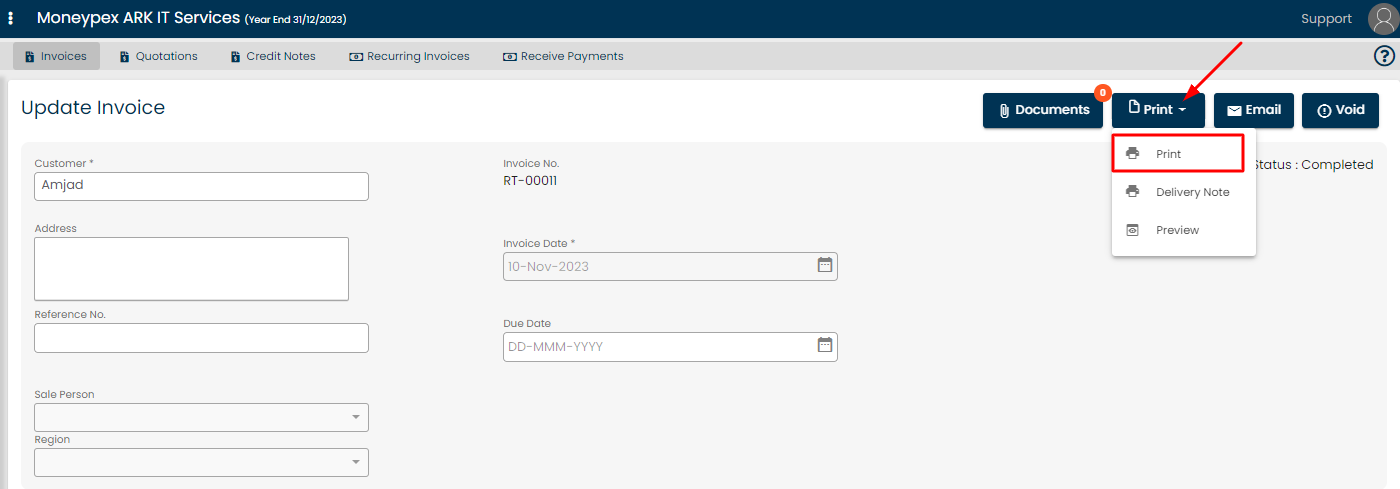
- Select Type as PDF and Bank then Click on Print.
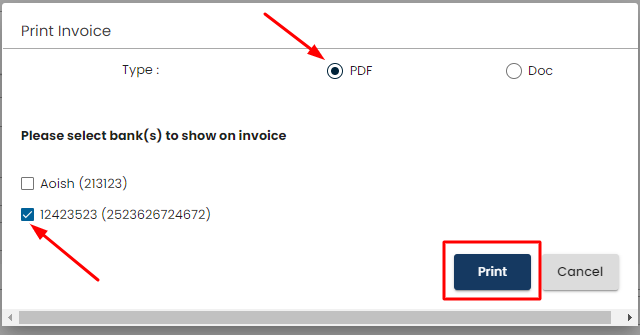
See changes
You can see the bank details on the downloaded invoice.