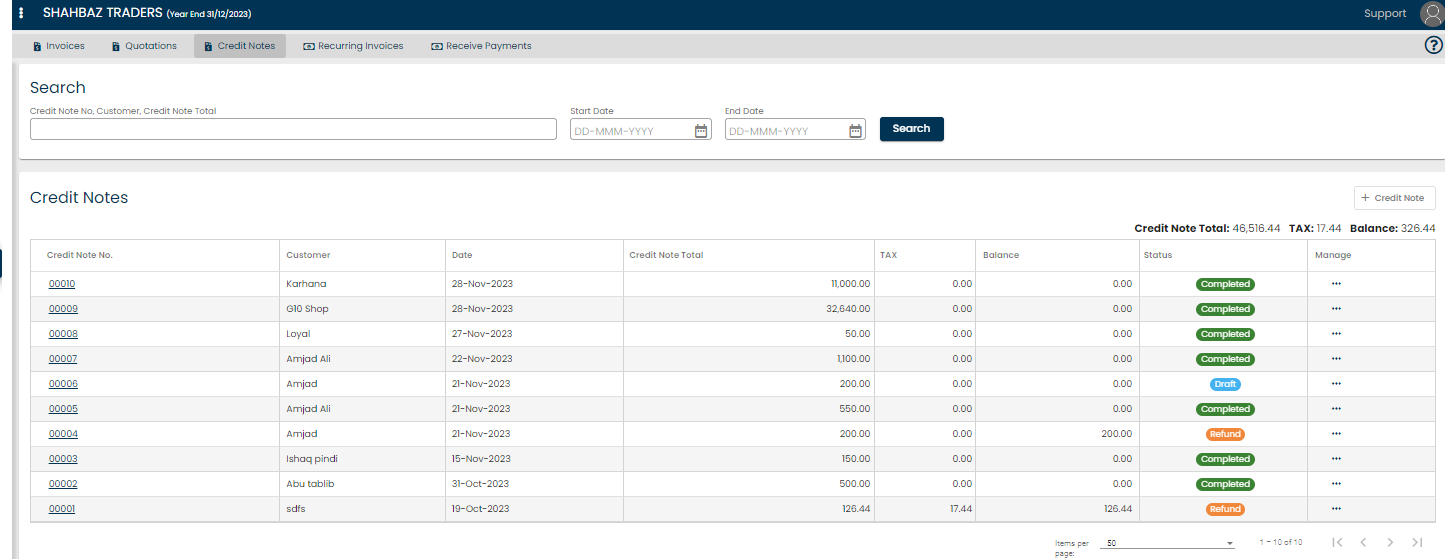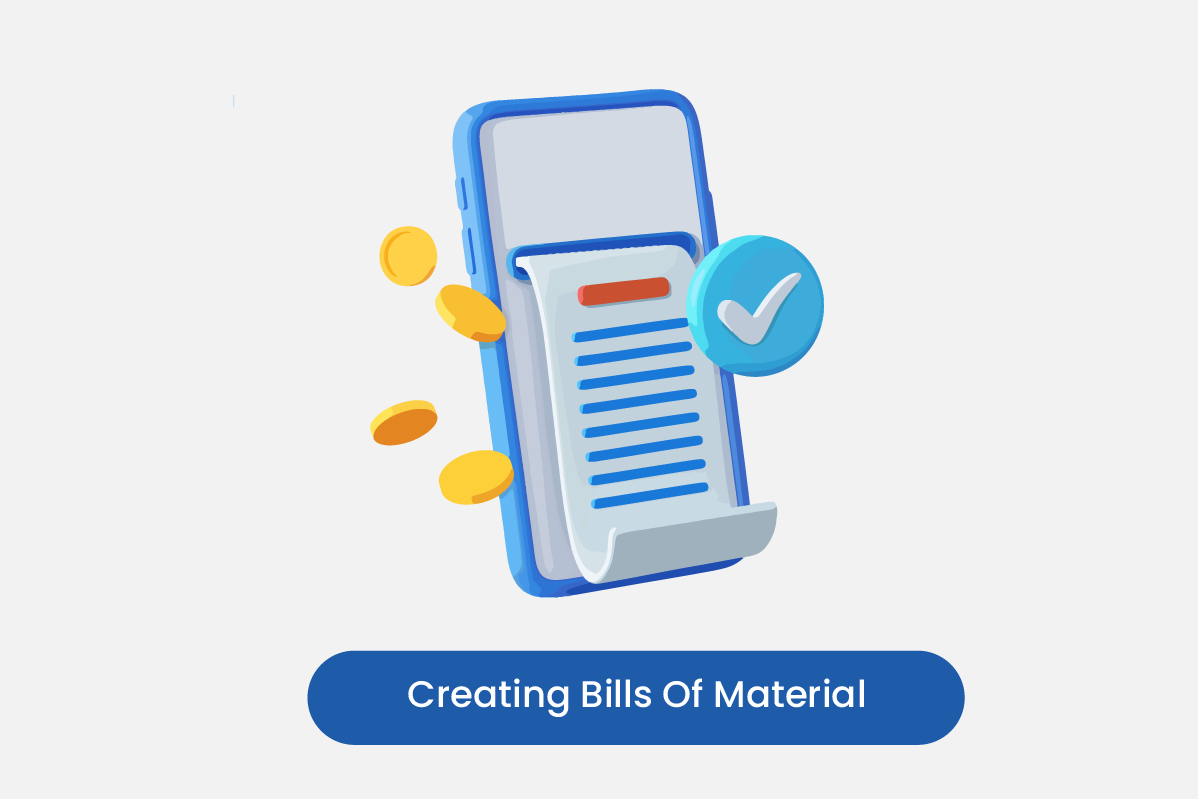Table of Contents
Go to Sales
- Click on Sales > View Invoices.
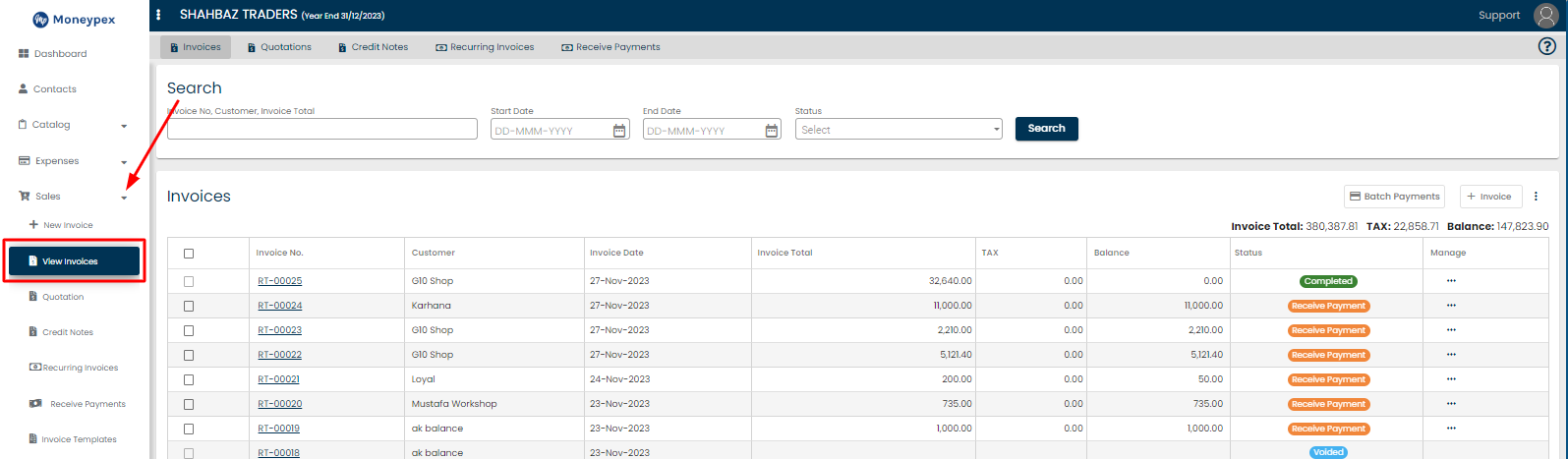
- Click on Actions > Add Credit Note against the desired invoice.
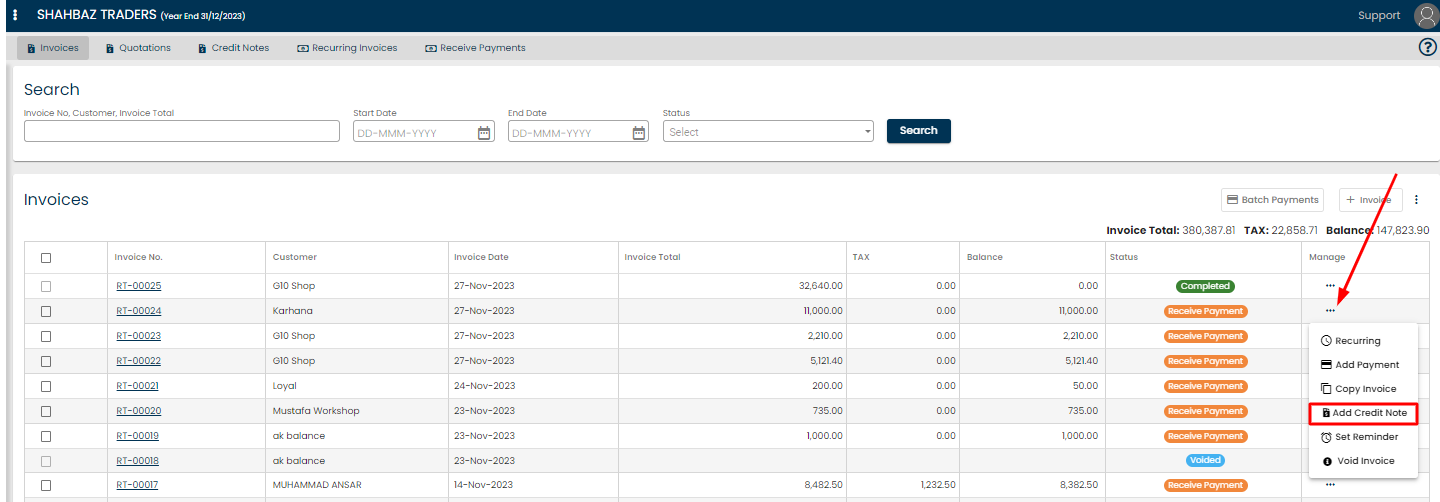
Save & Approve
- Add required fields and click on Save & Approve.
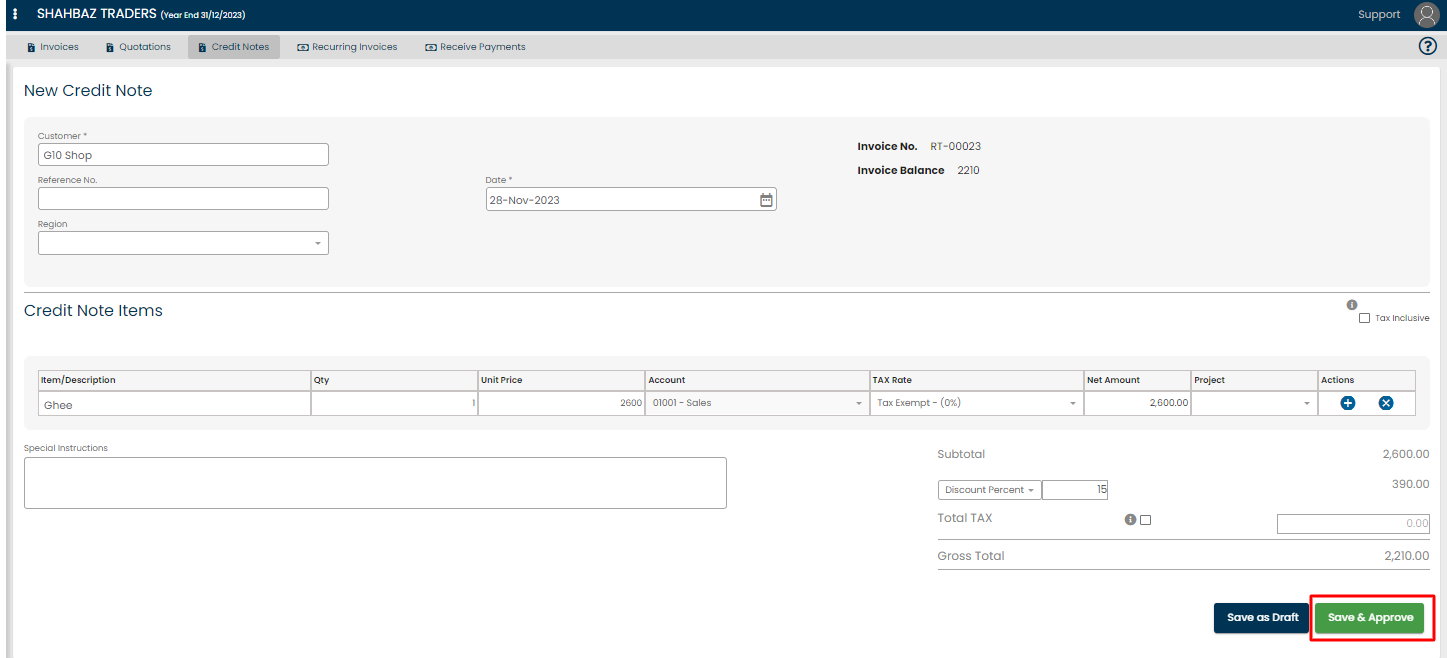
- In credit note list you can see newly added credit note. .