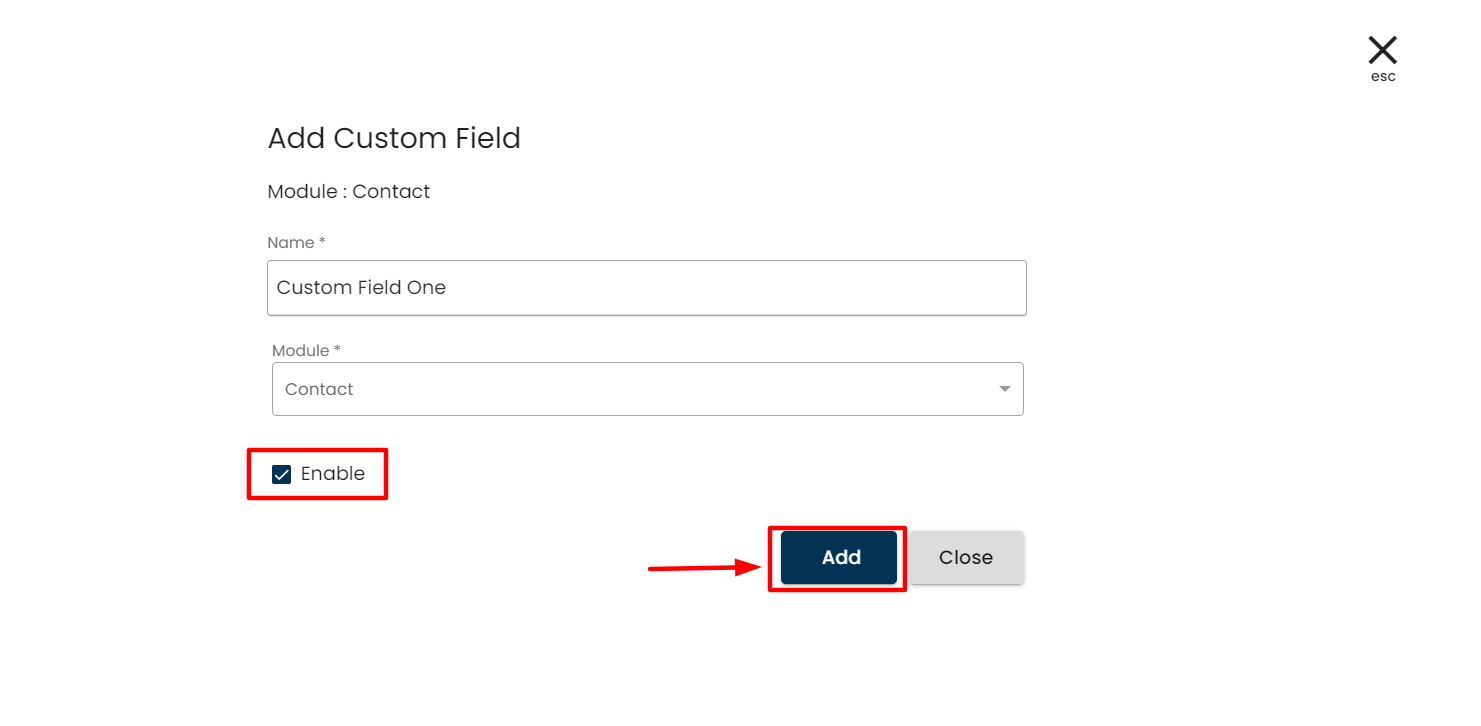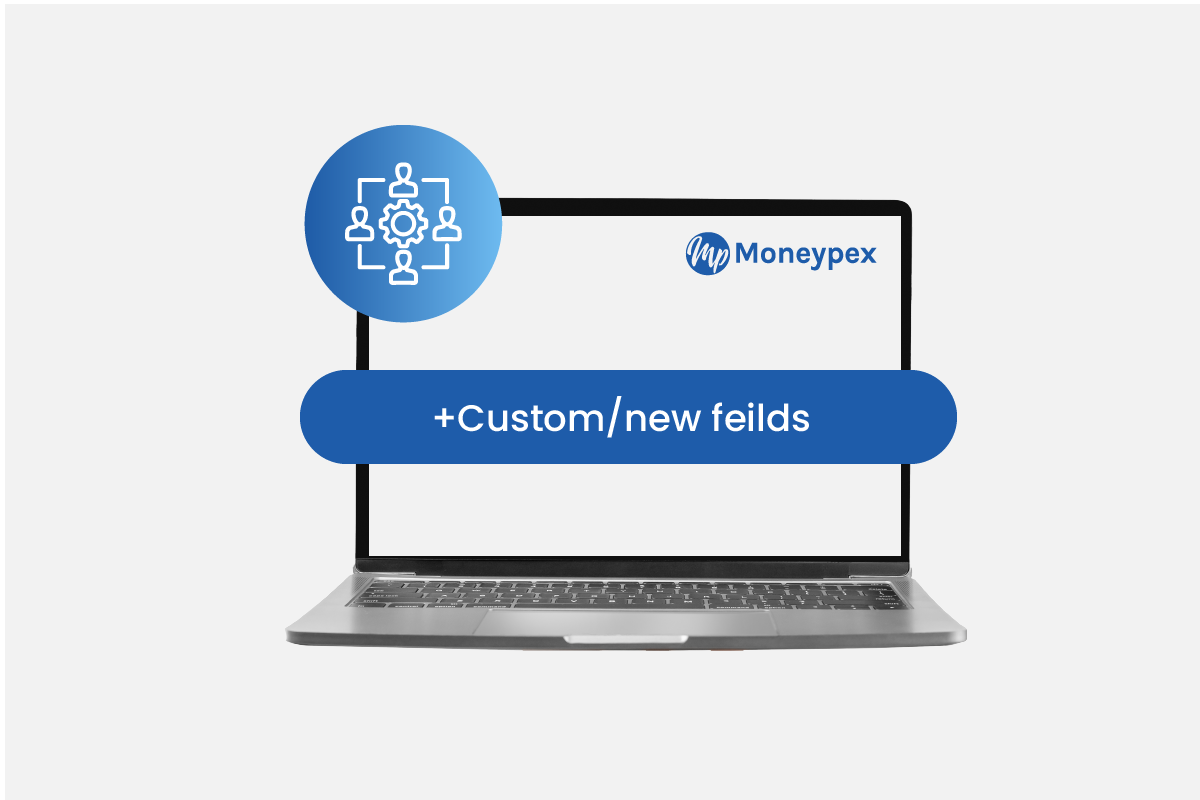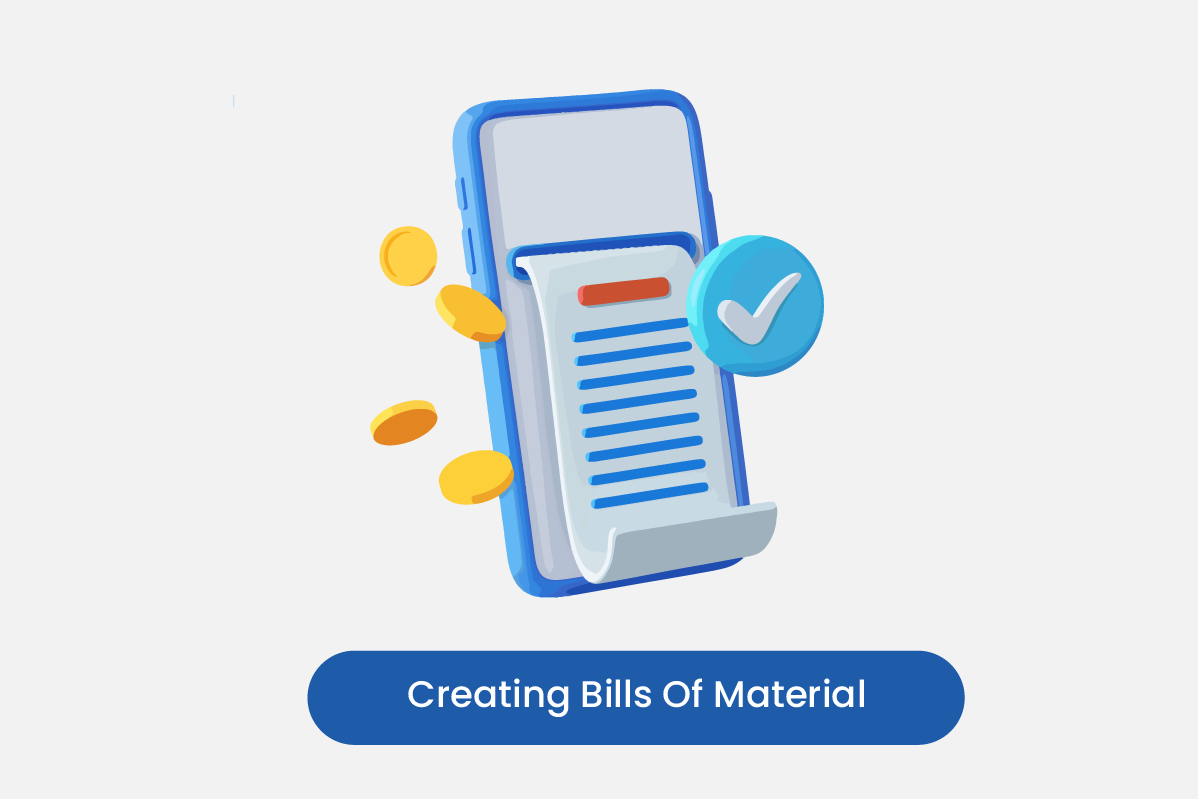Table of Contents
Go to Settings
- Go to settings from the left sidebar.
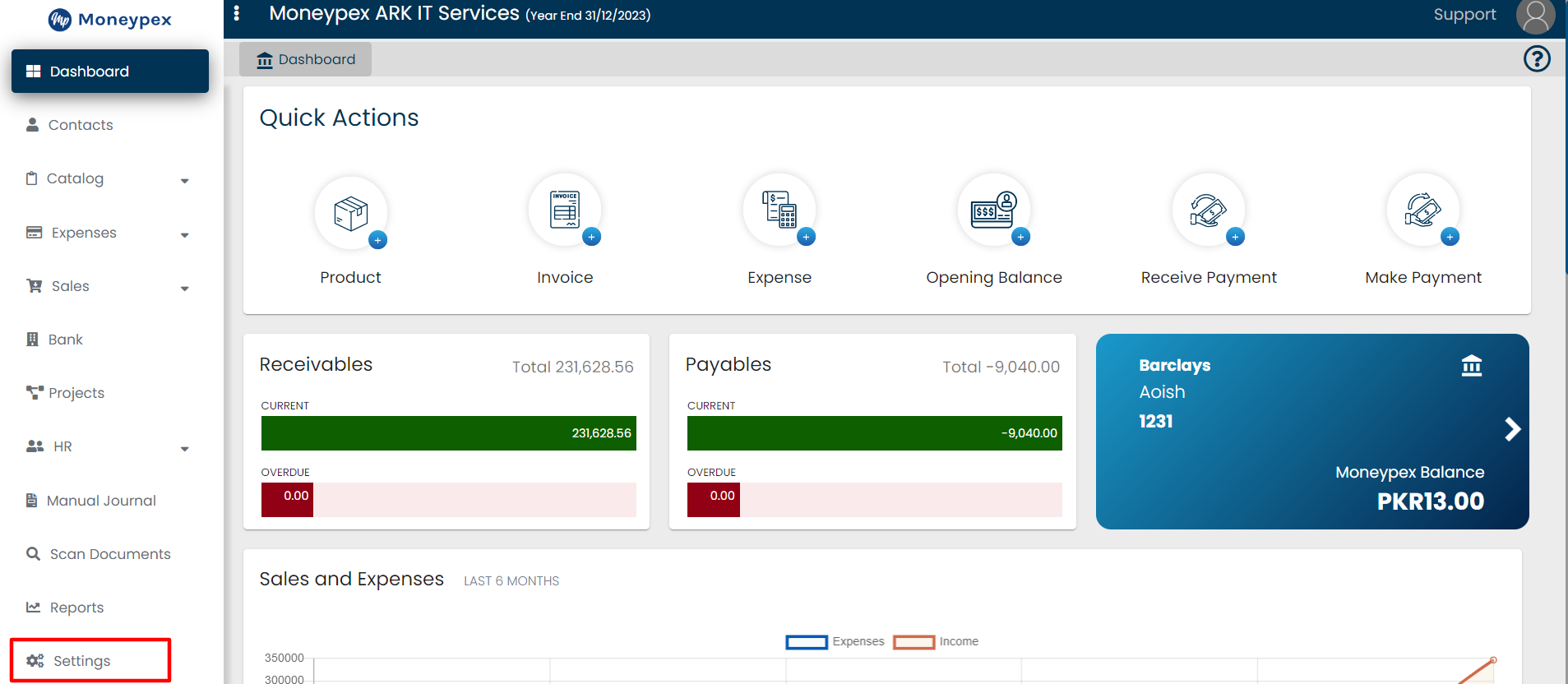
- Click on the Settings from top of the bar.
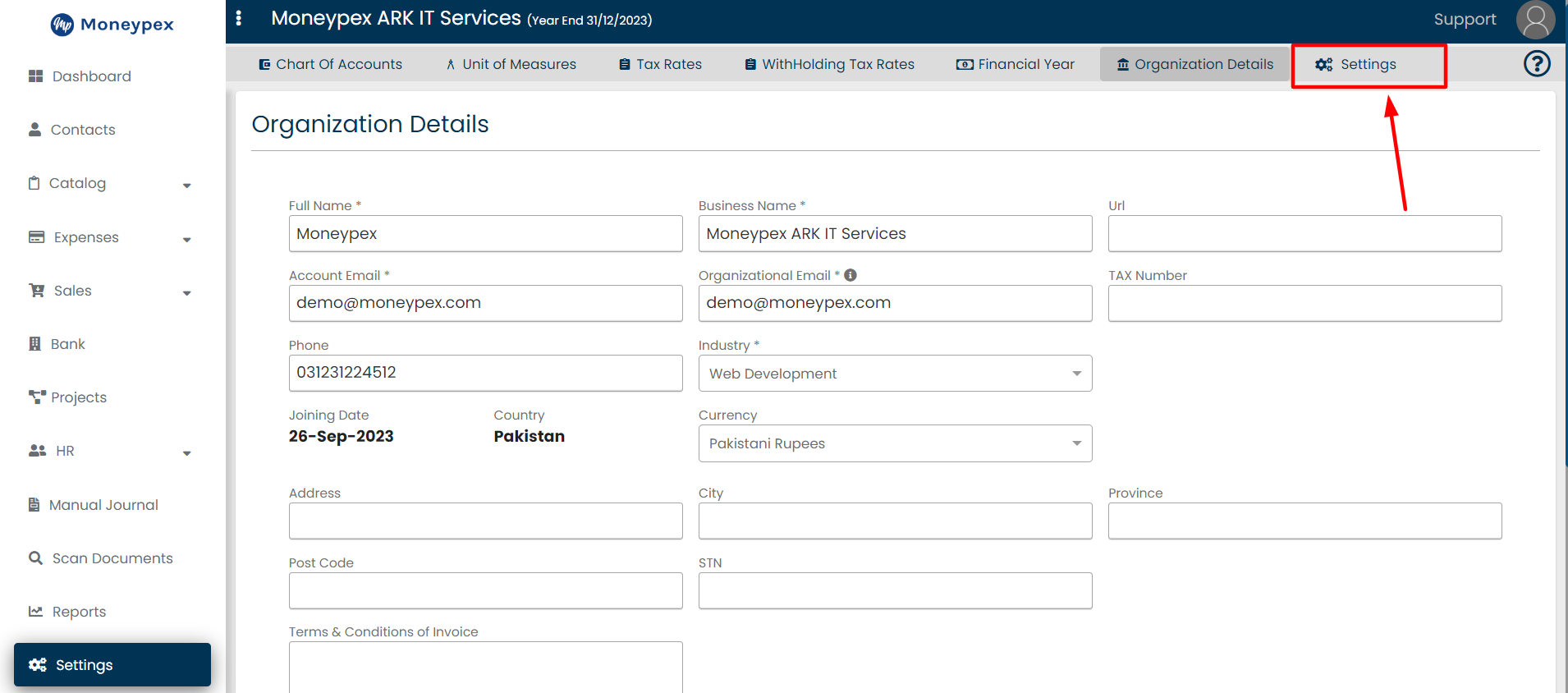
- Click on the Custom Fields
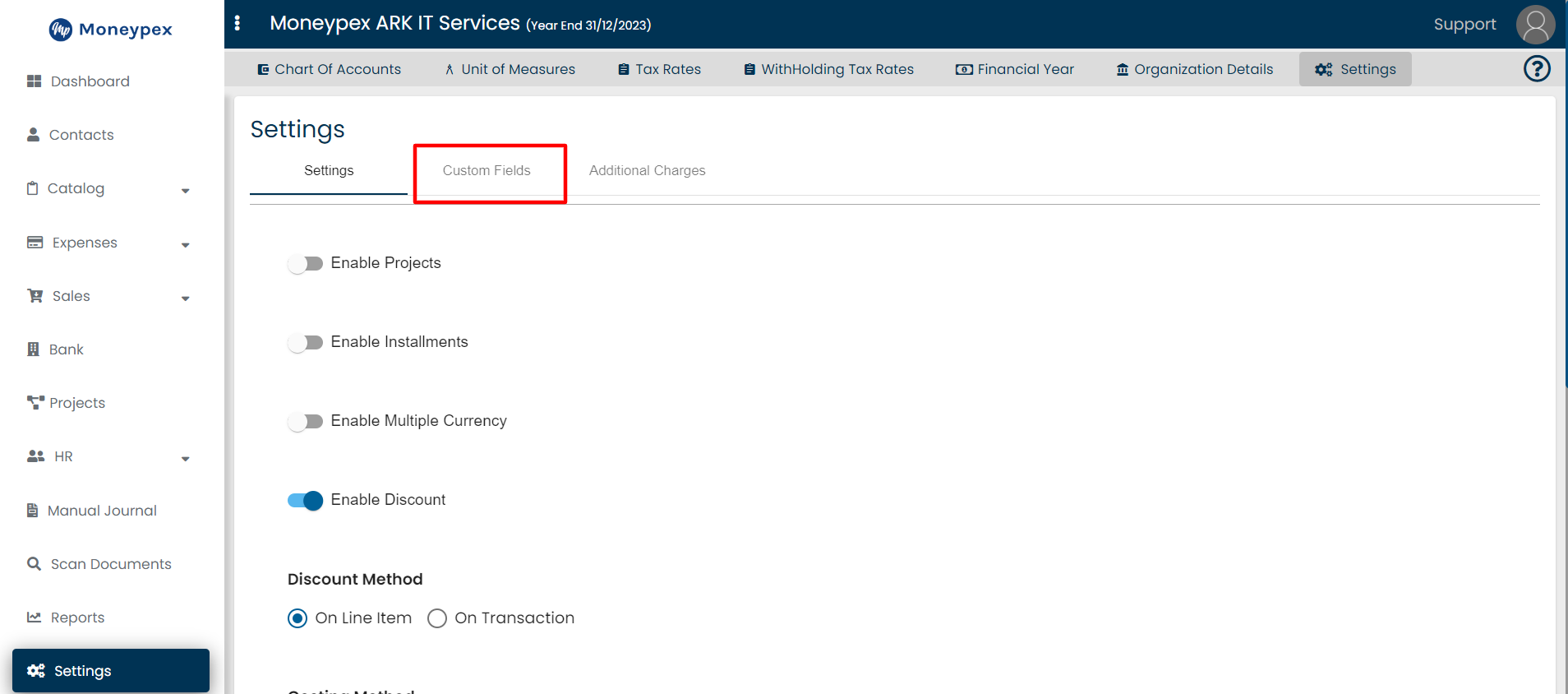
- Go to the Contact section.
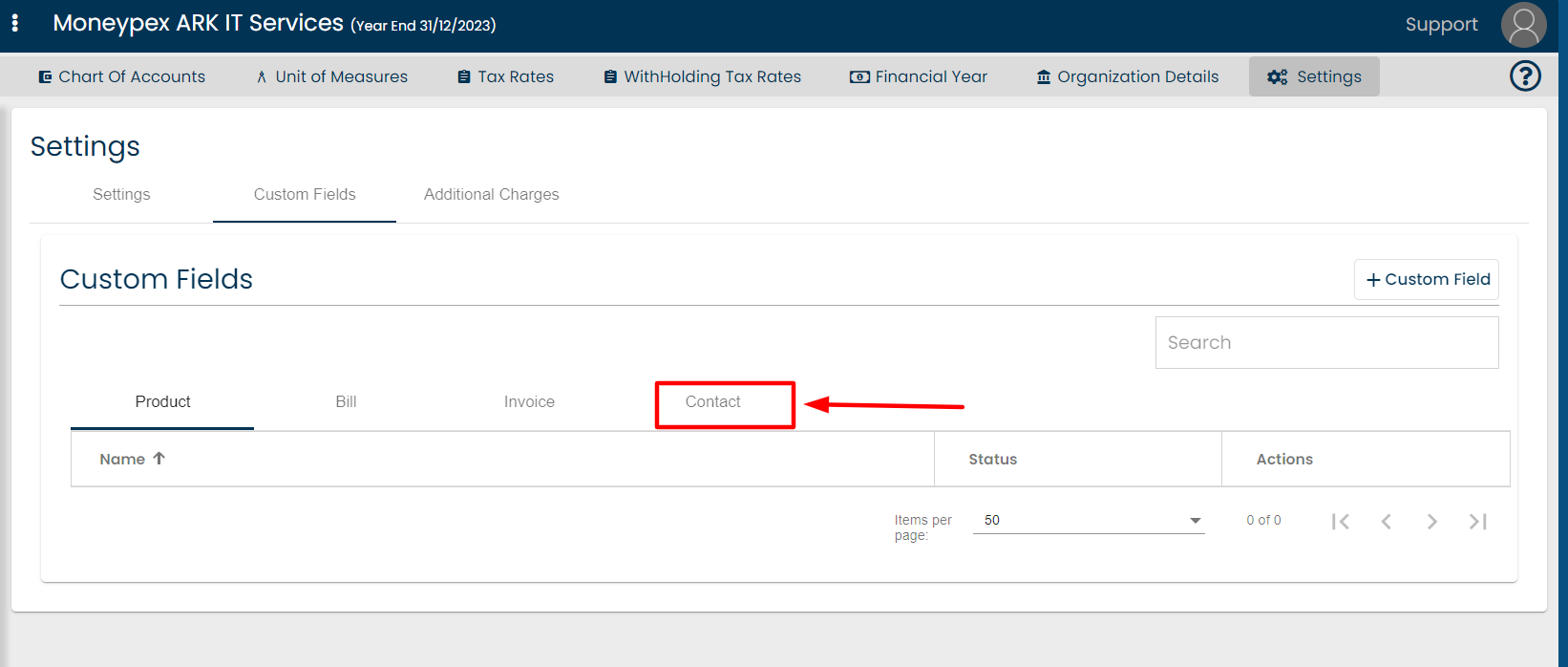
+ Custom Field
- Click on the + Custom Field and add required information.
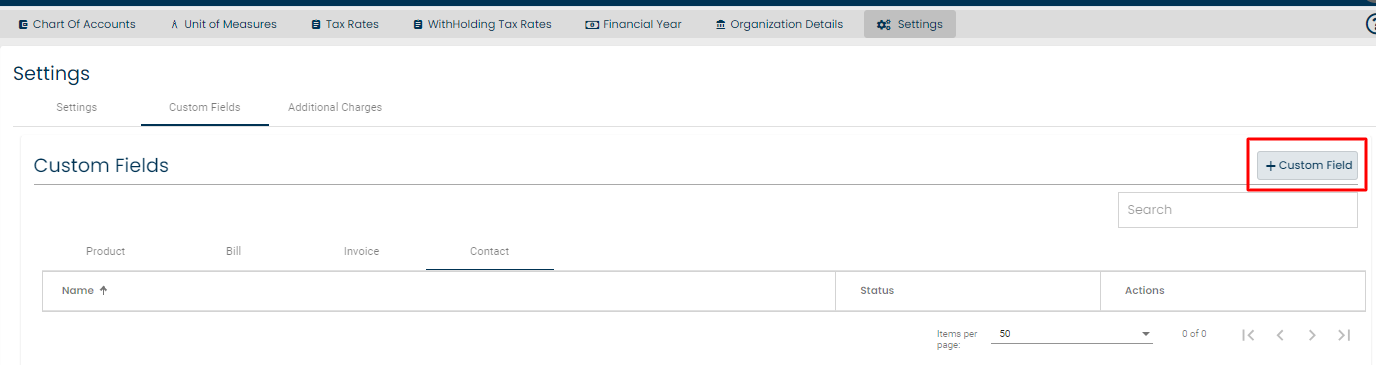
Add button
- Click on the Enable checkbox and Add button.