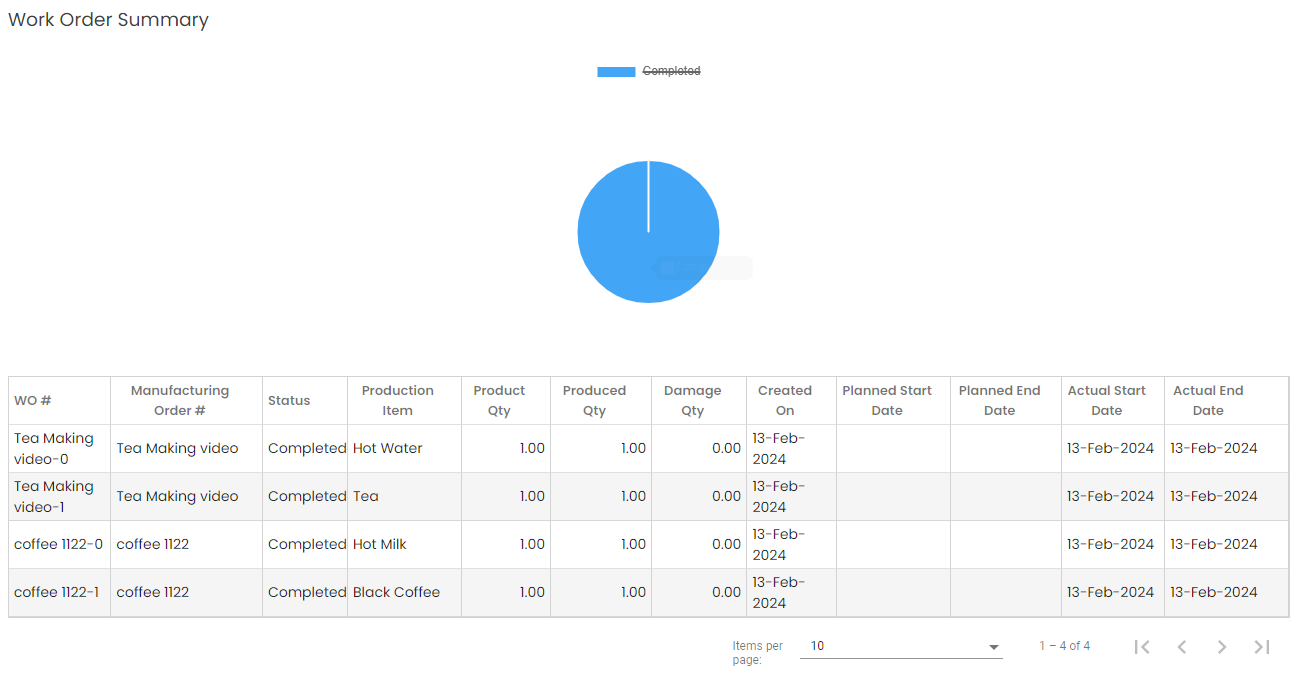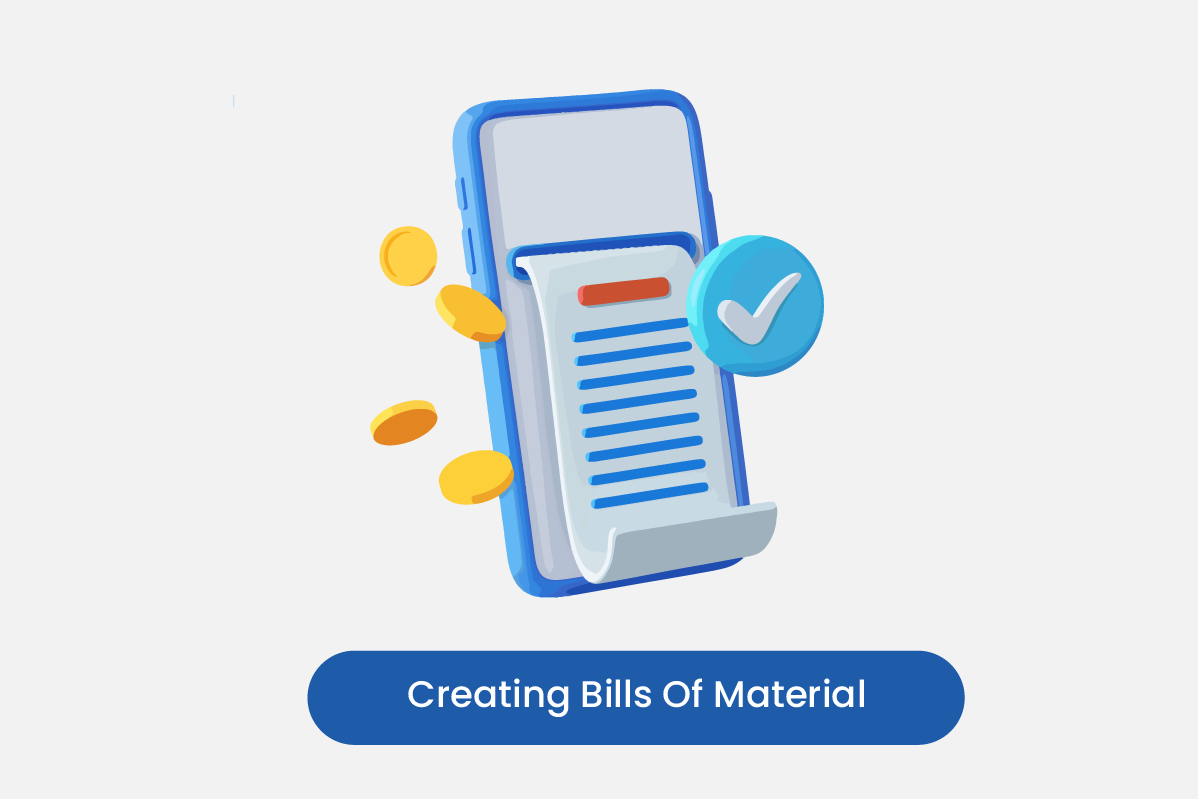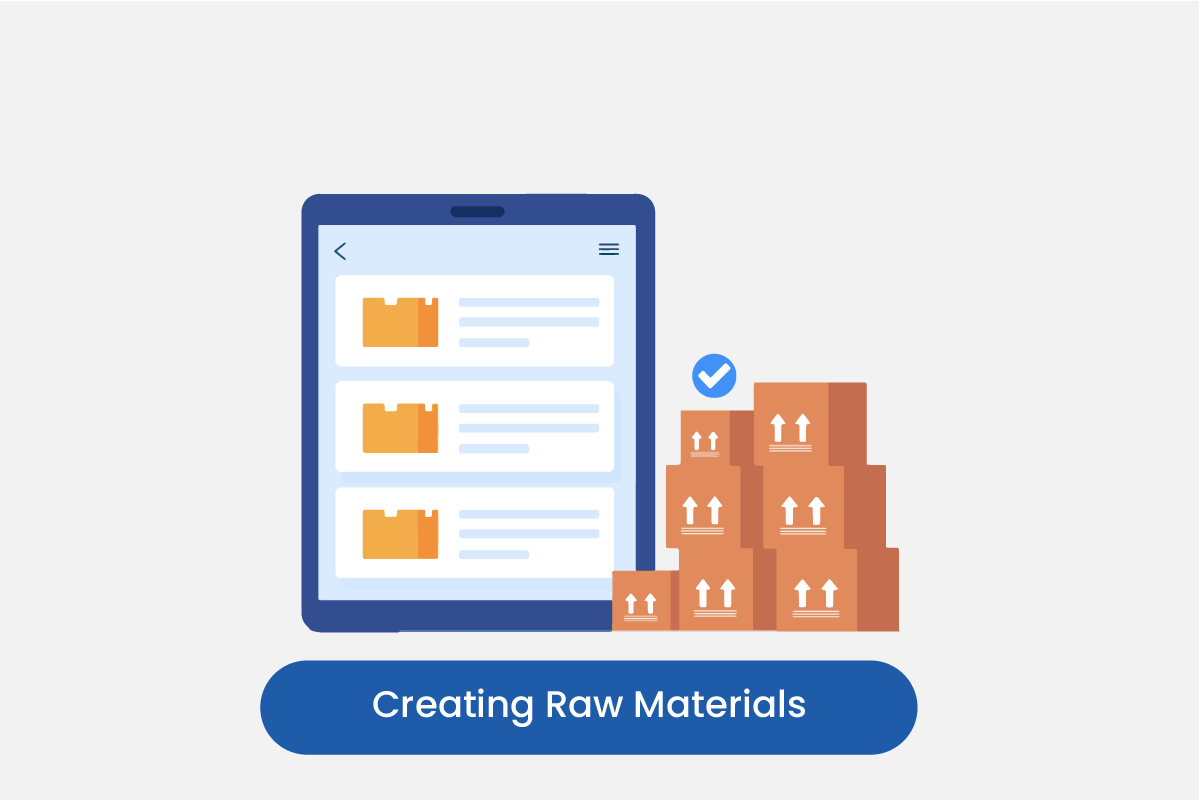Table of Contents
Select Manufacturing
Go to Manufacturing > Dashboard on the side menu bar.
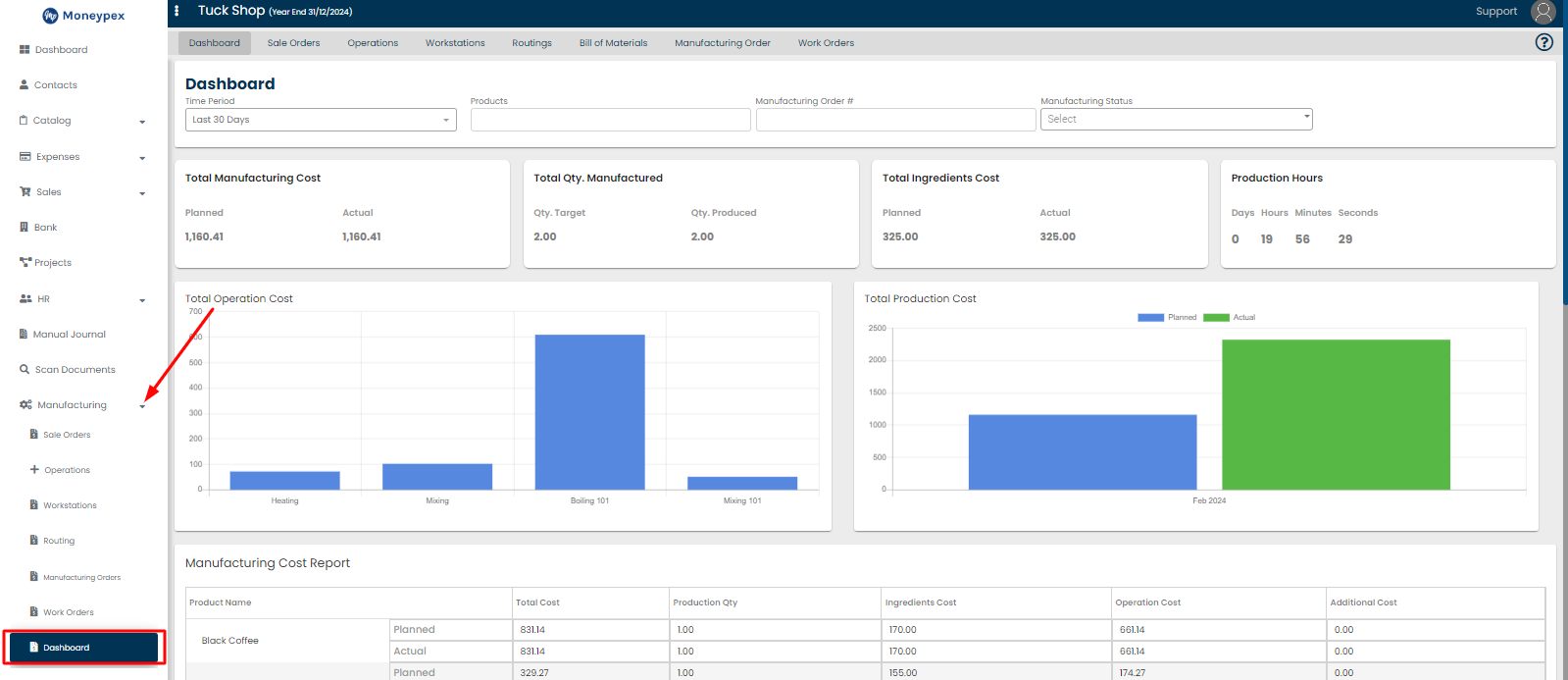
Select the time period, product, manufacturing order or manufacturing status you want to check reports for:

In the first section of dashboard, you can see summary of important manufacturing tasks as:
- Total Manufacturing Cost
- Total Product Quantity Manufactured
- Total Ingredients Cost
- Production Hours

In the next section you can see 2 graphs reports on:
- Total Operation Cost
- Total Production Cost
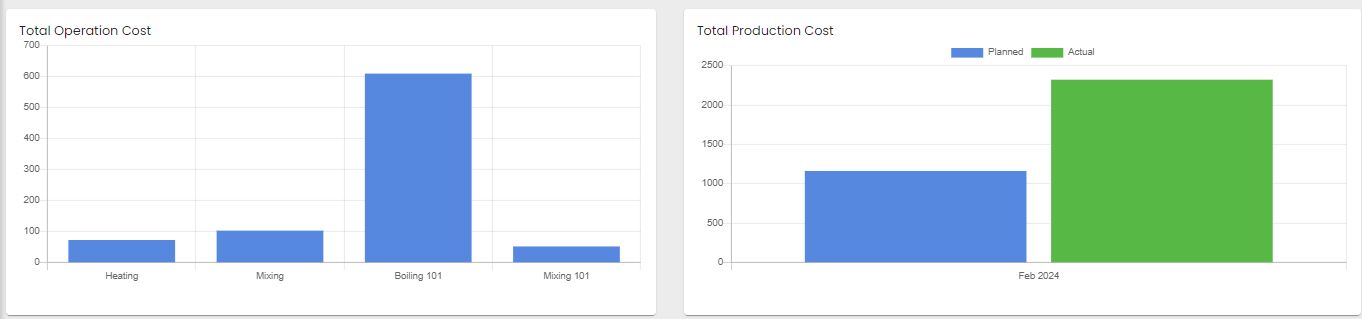
In the next section, you can see a detailed report for the total cost spent on manufacturing process:
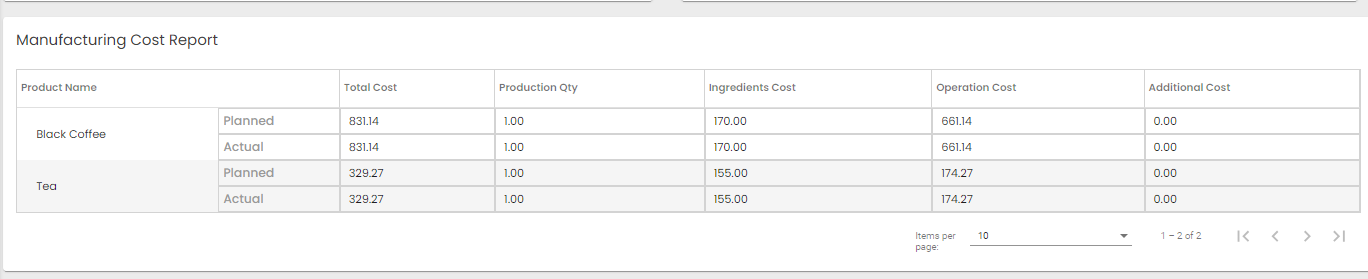
In the next section you can see resources allocation report:
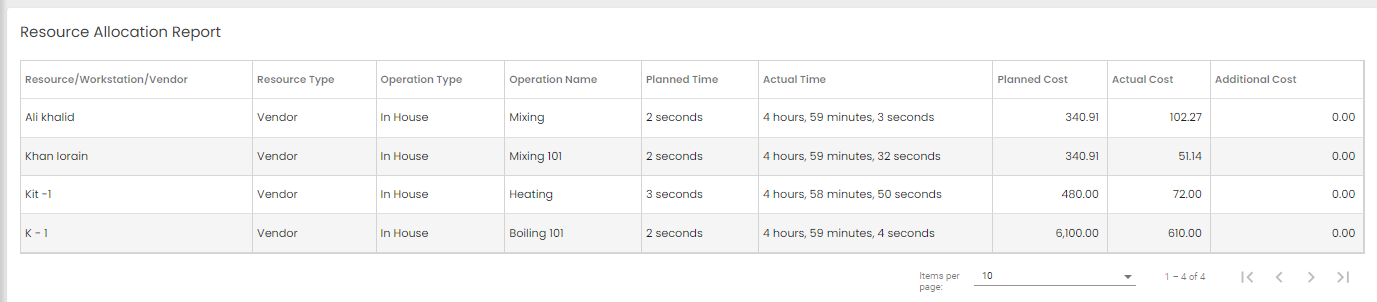
In the next section below you can see a graph and detailed report on work orders: