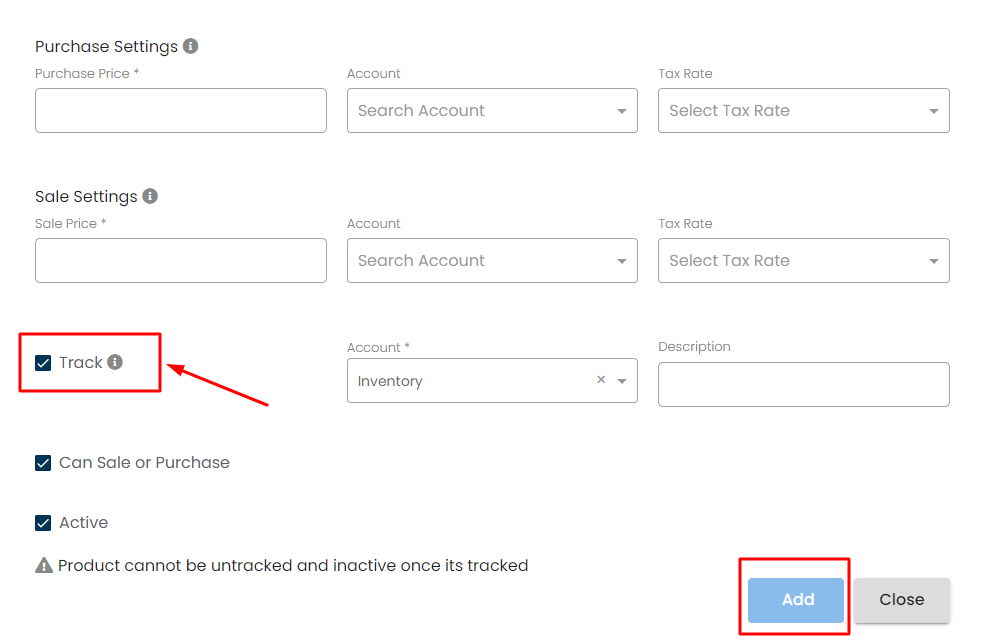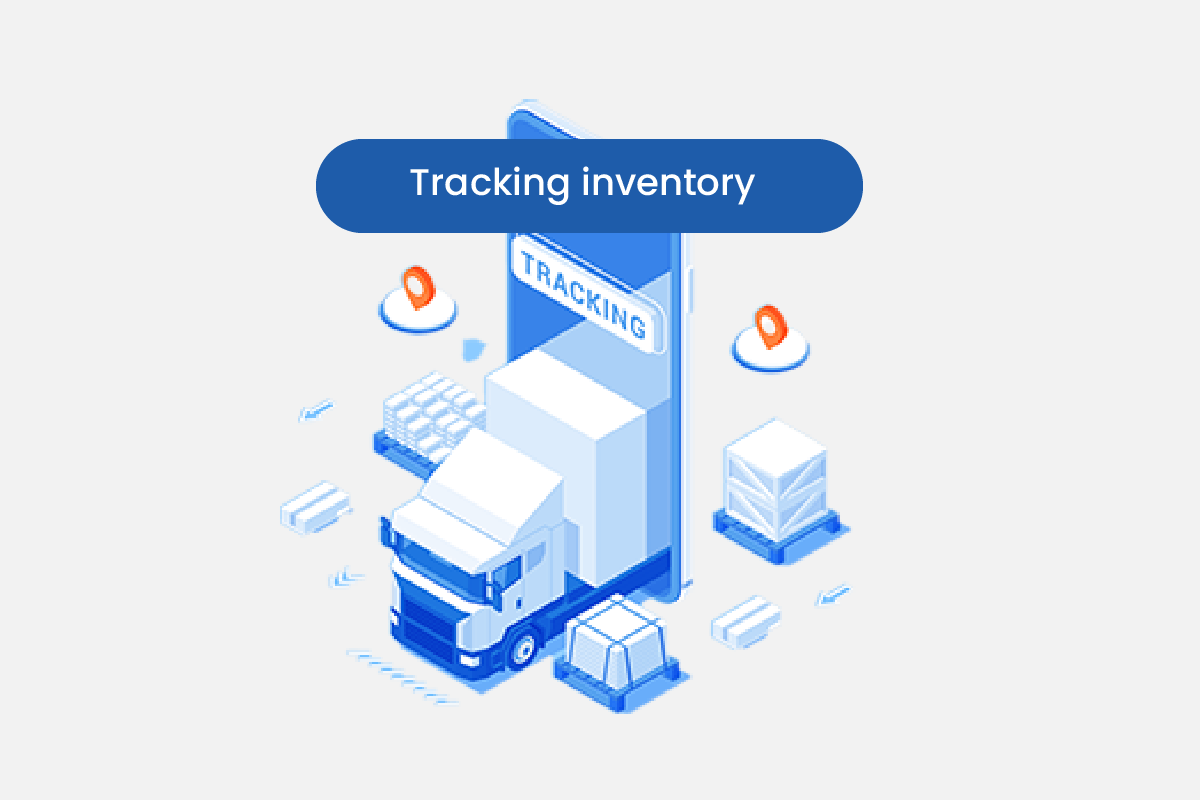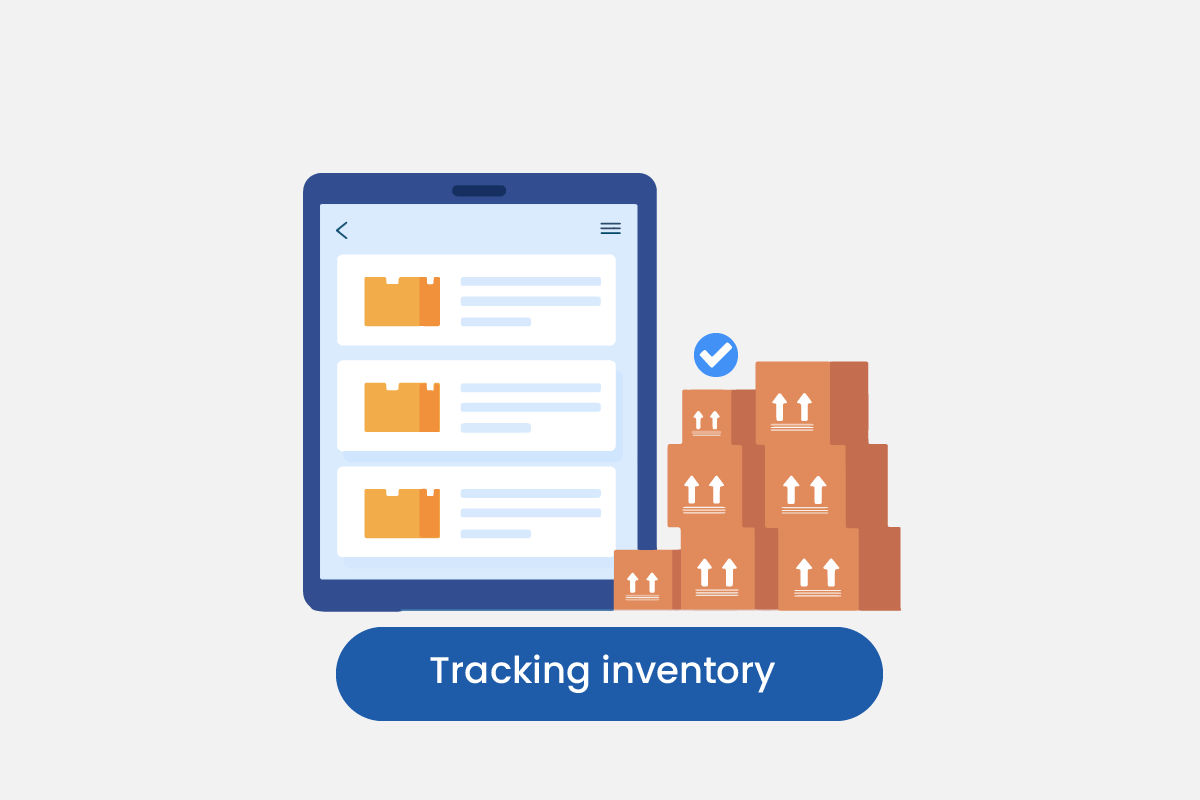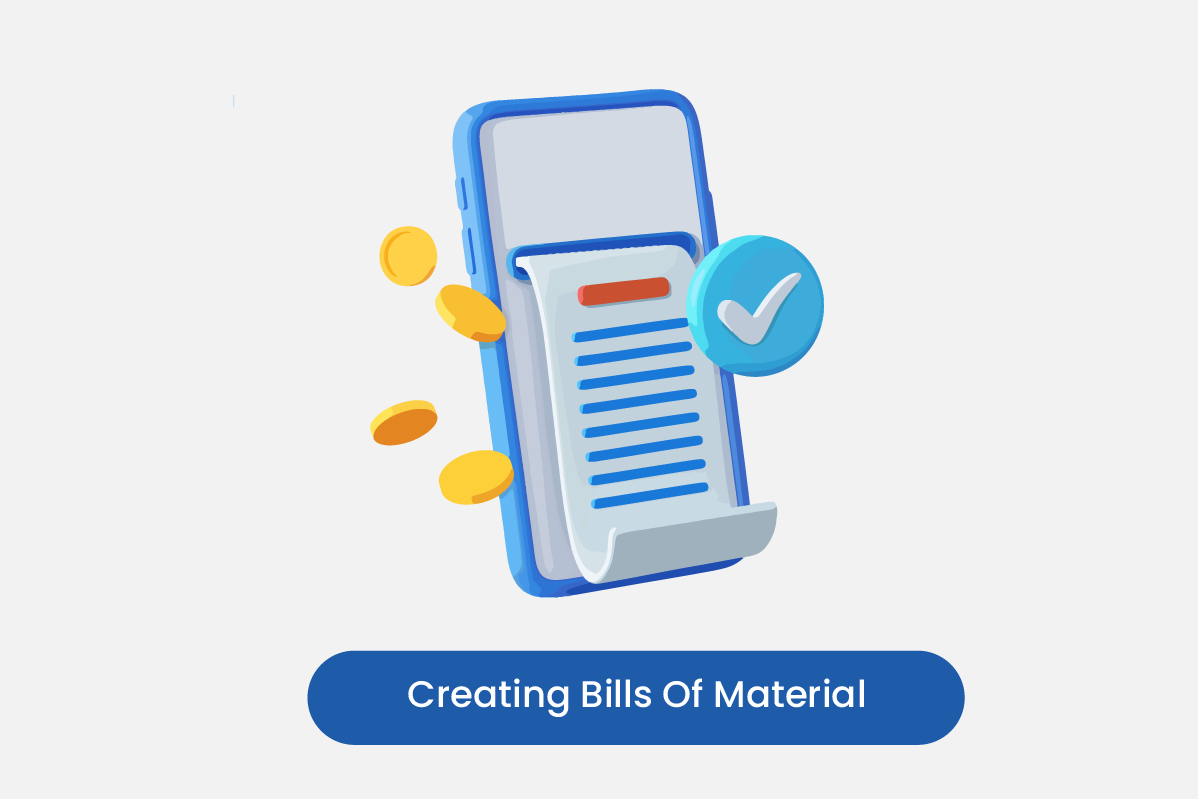Table of Contents
Inventory can be tracked for both new and existing products. To track inventory for new products:
Track Inventory
- From the left sidebar click on Catalog and then click on Product.
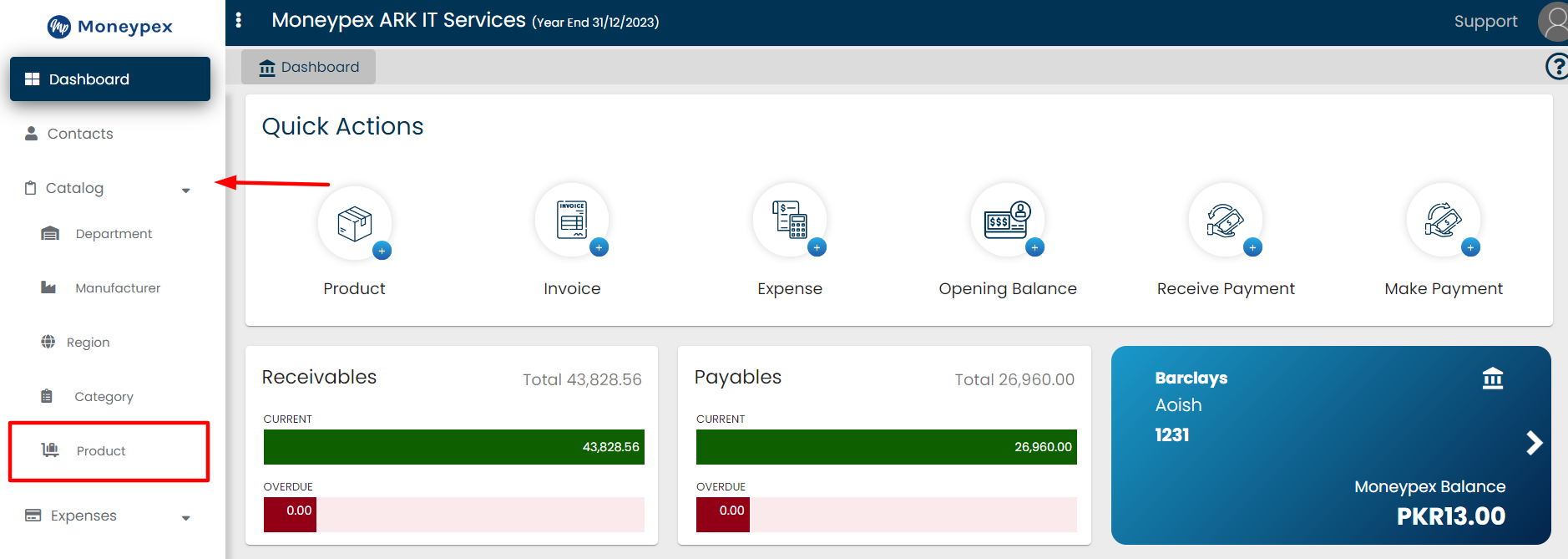
- In the product section click on + Product button to create a new product.
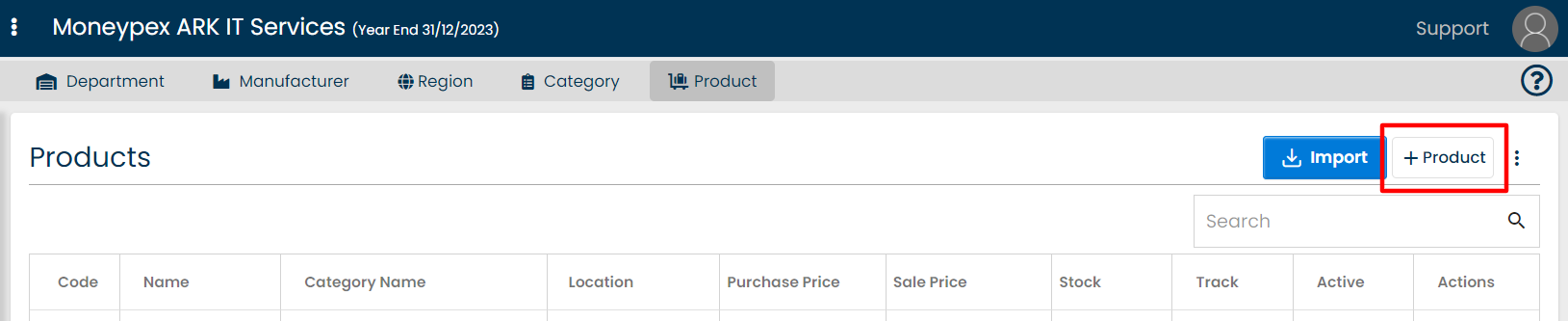
- Enter all necessary product information and click on Track checkbox to enable tracking for the product.
- Click on the ADD button to save track inventory for the product.
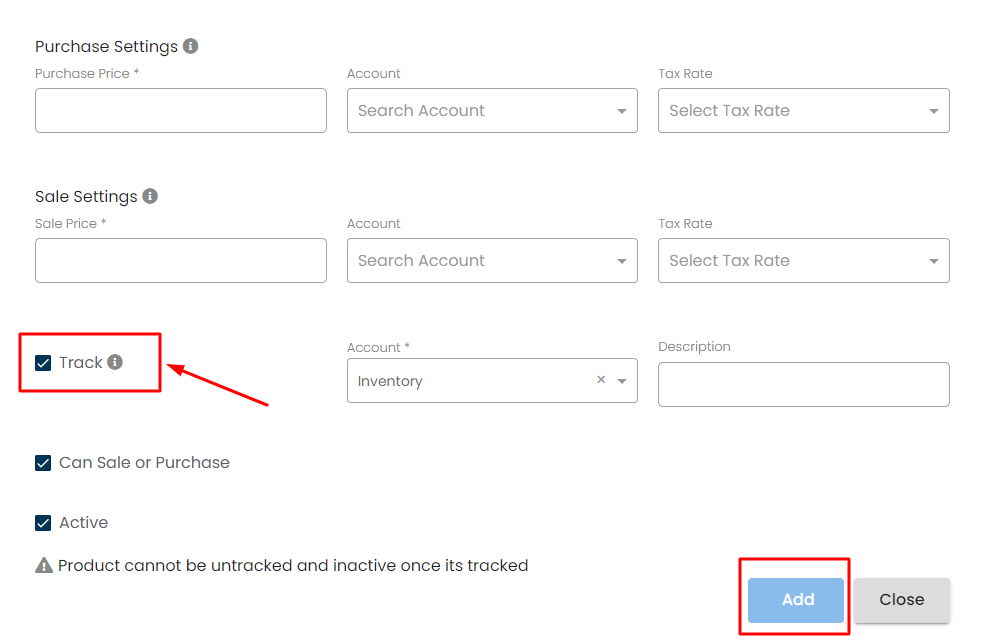
Track inventory for existing products:
- Go to product and click on the product that you want to track the inventory.
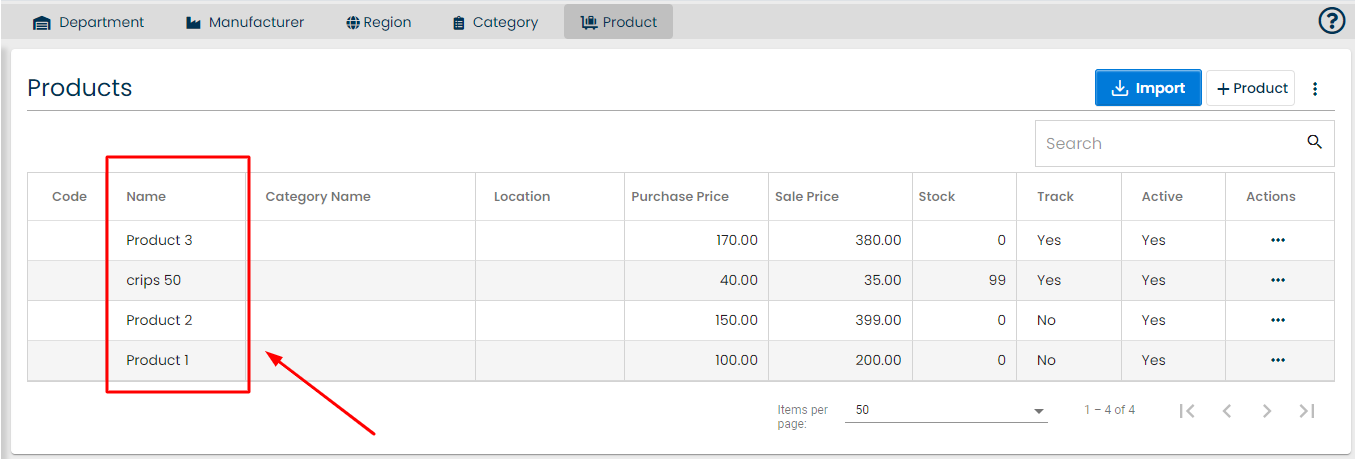
- Click on Track checkbox to enable tracking for the product.
- Click the ADD button to save track inventory for the product.