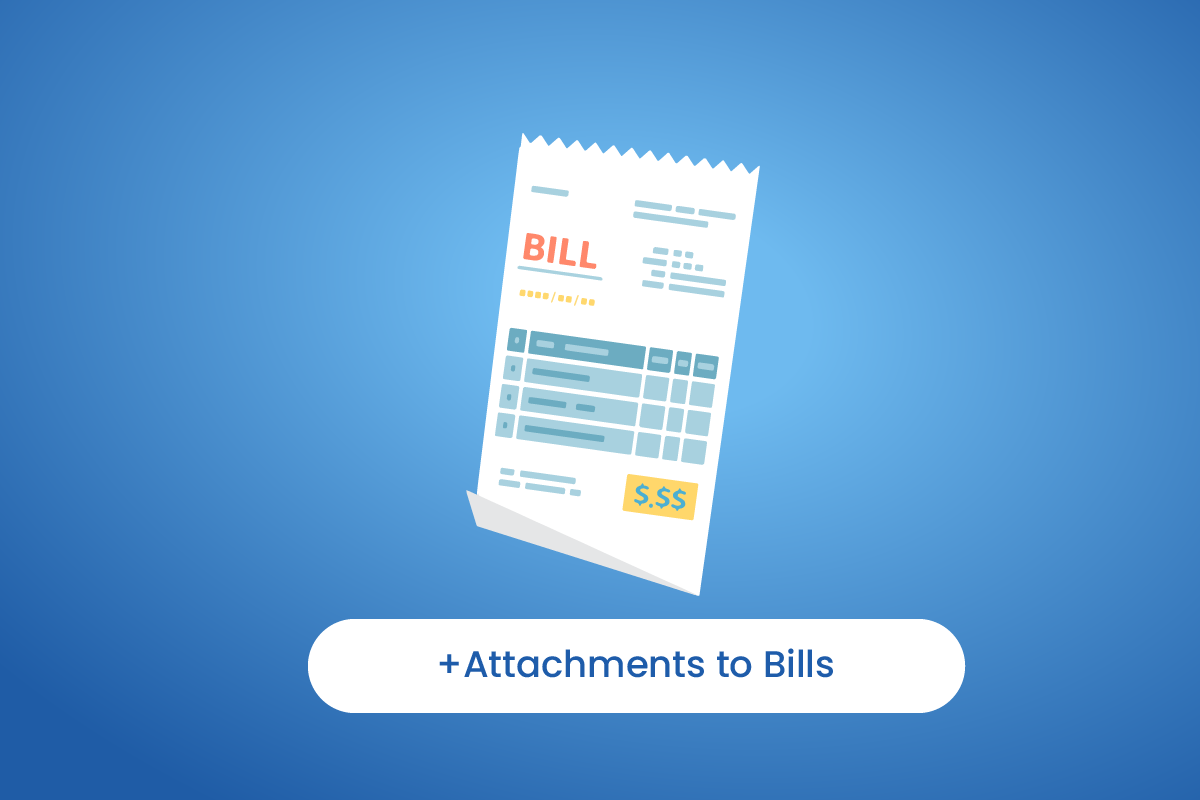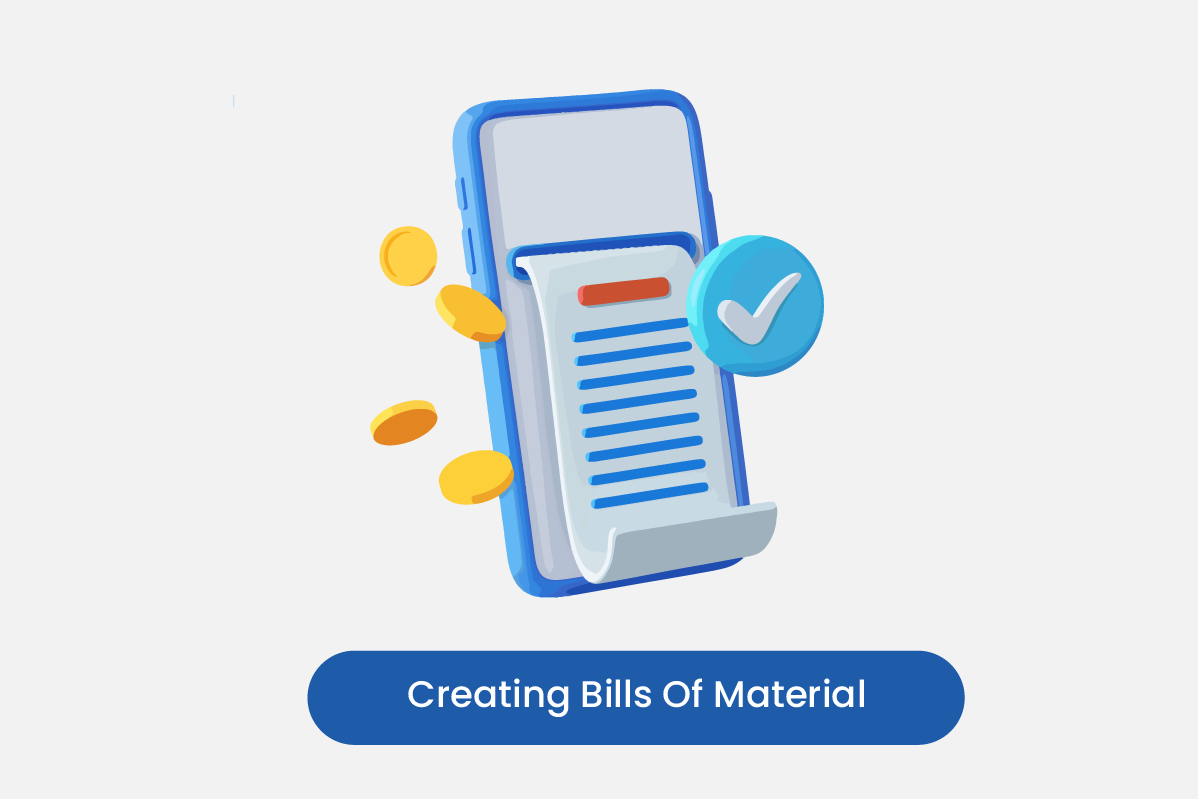Table of Contents
Go to Expenses
- Click on the Expenses, and go to View Bills.
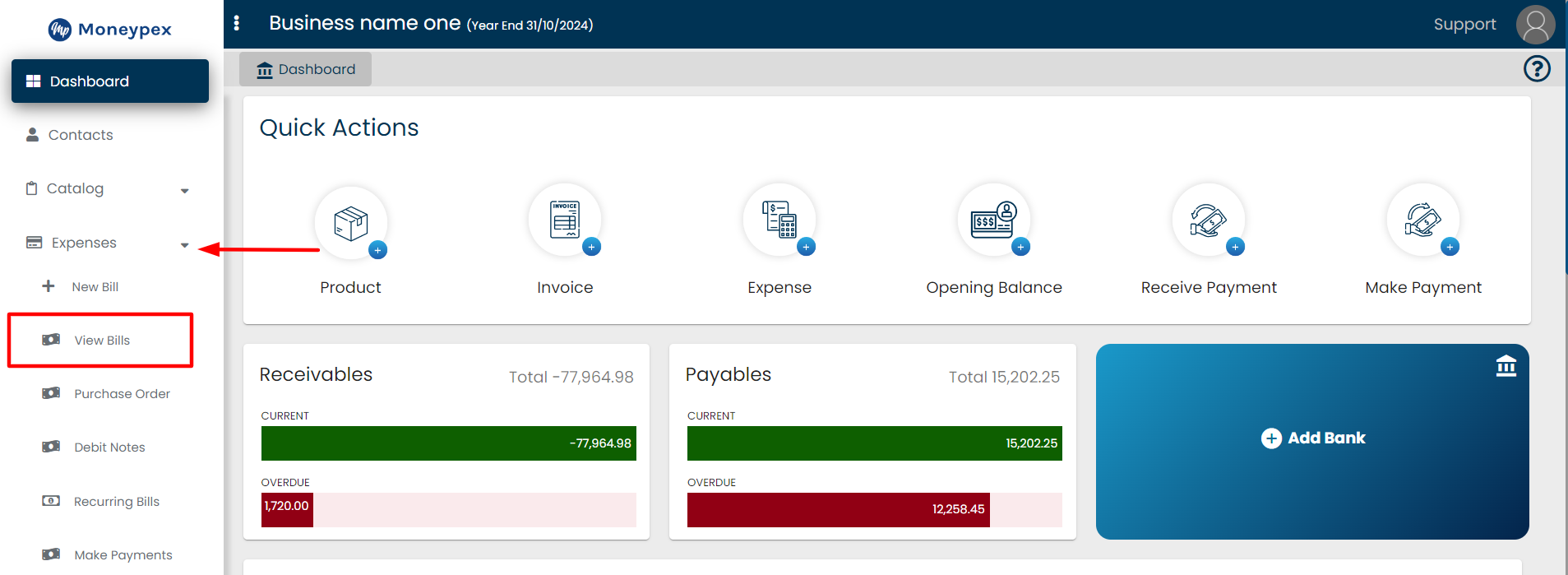
- Click on any Bill that you want to add their attachment.
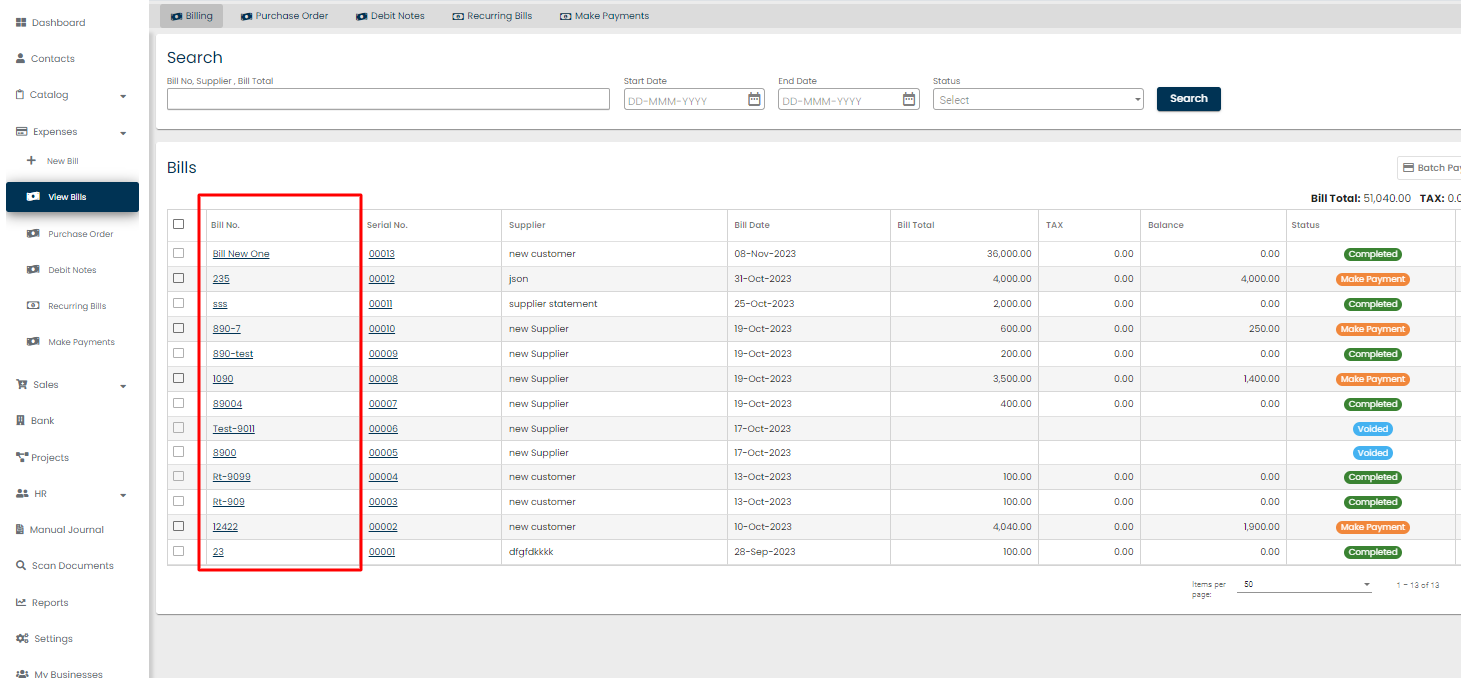
Go to Documents
- Click on the Documents button.
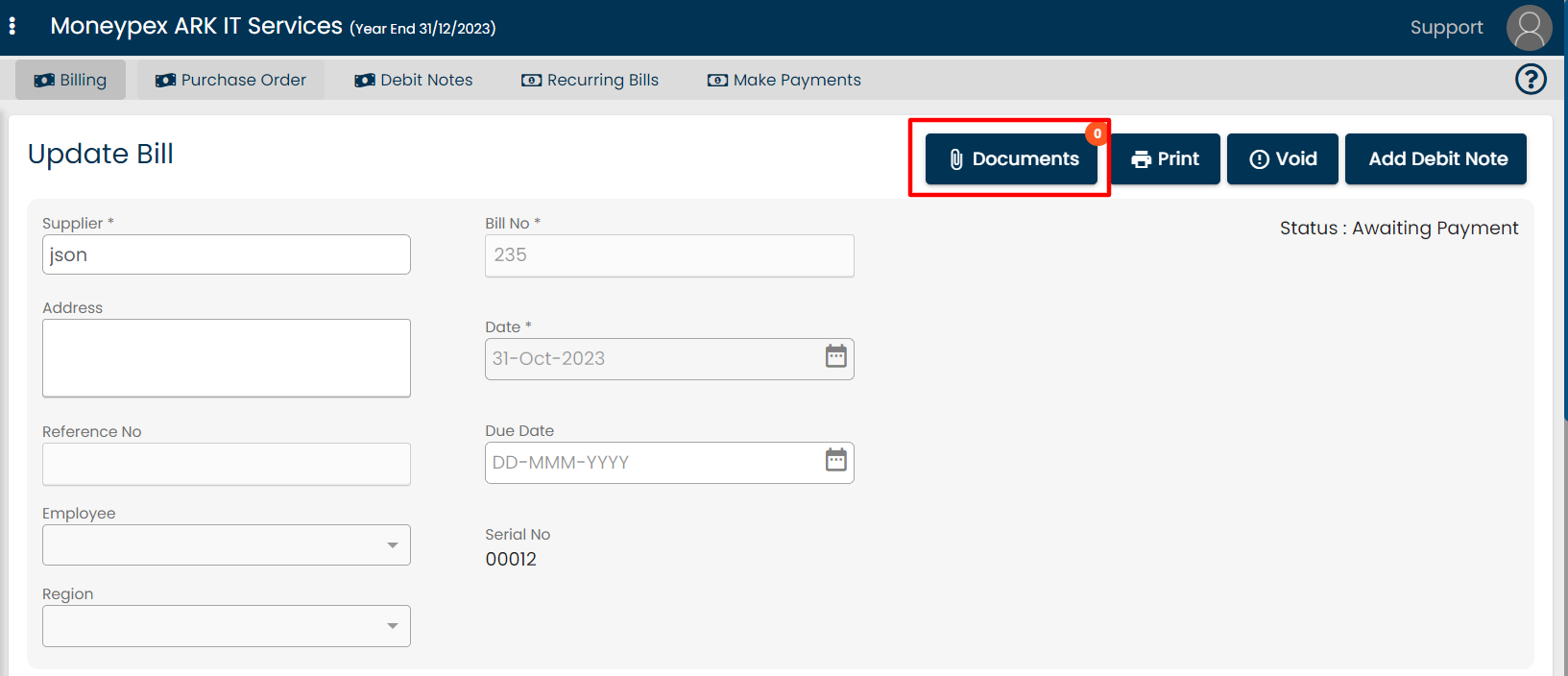
Upload
- Select the file by clicking on + Choose button.
- Click Upload to process the file.