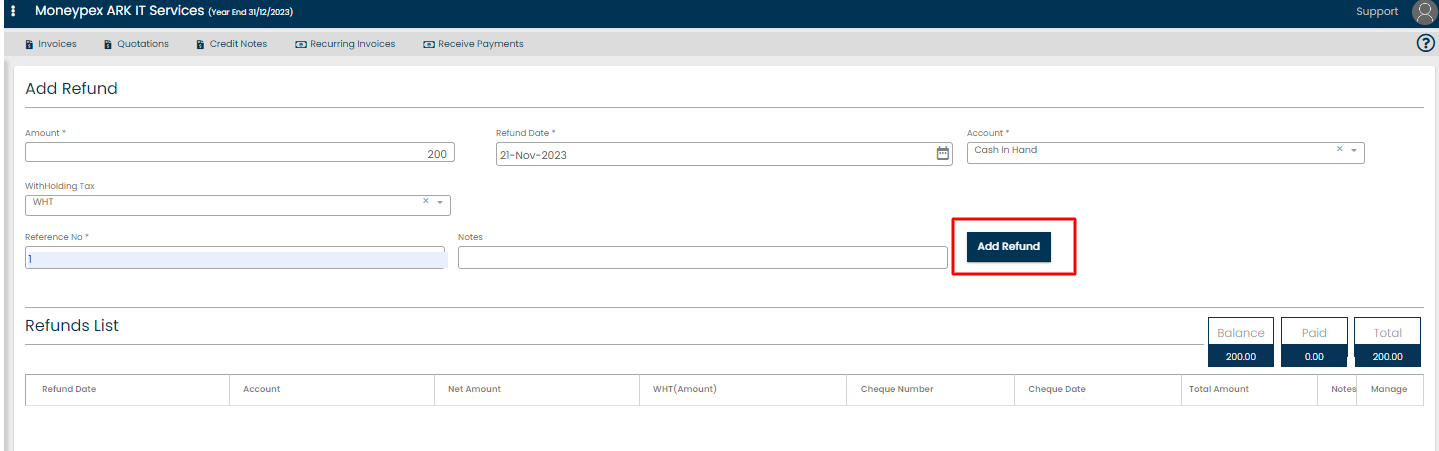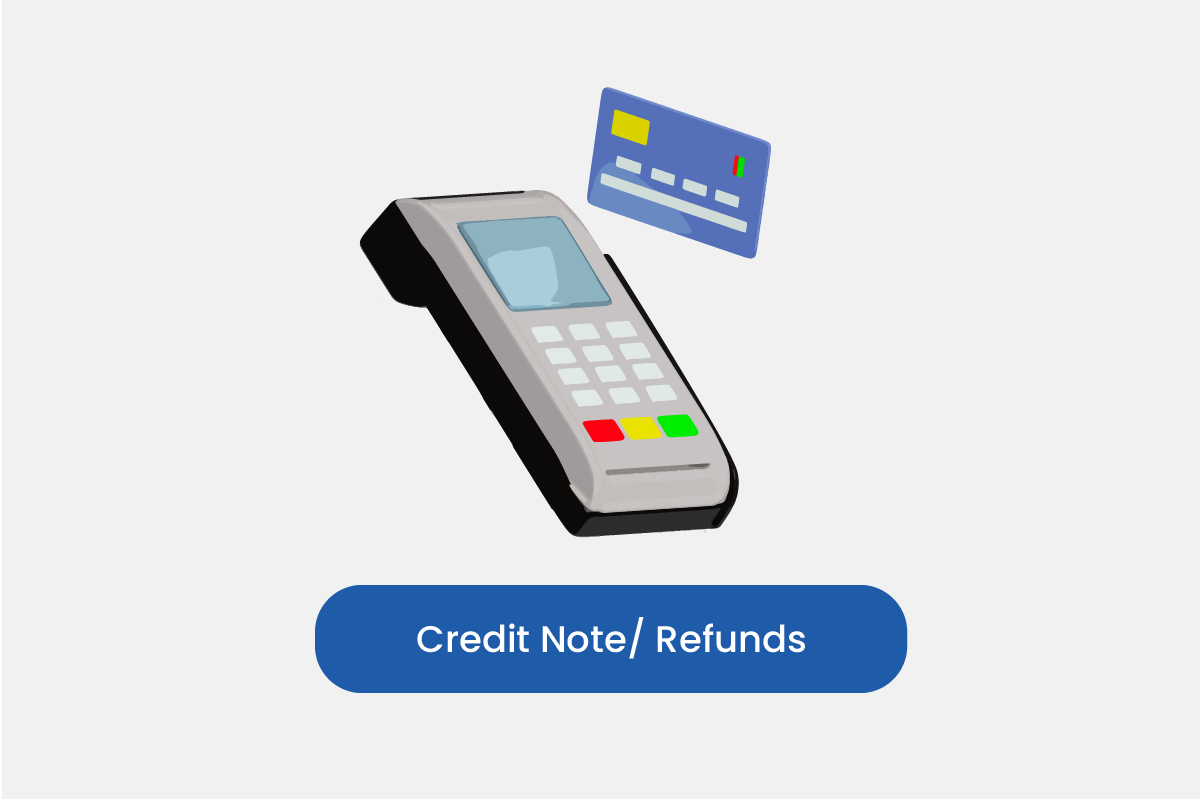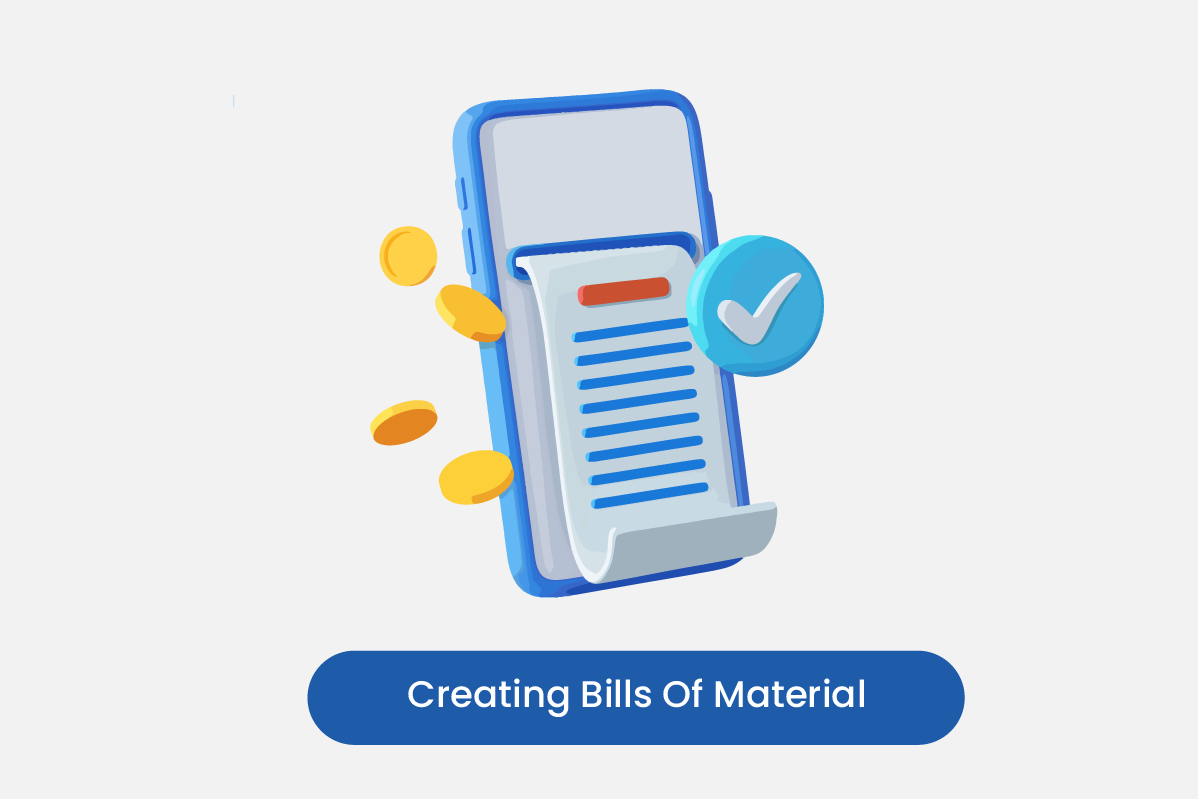Table of Contents
Go to Sales
- Click on Sales > Credit Note.
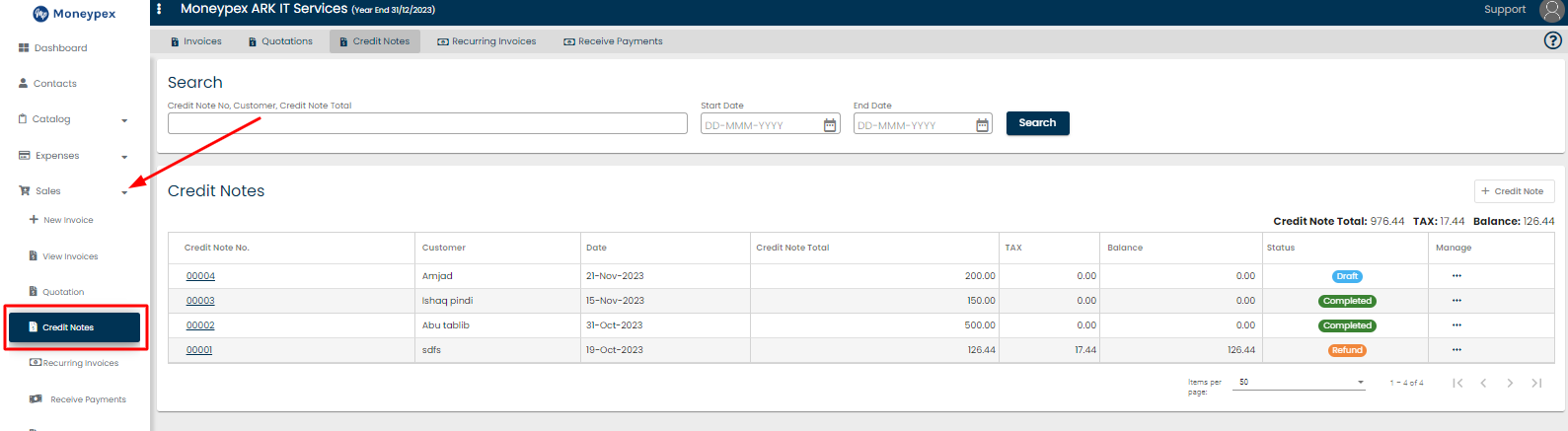
- Click on +Credit Note Button.
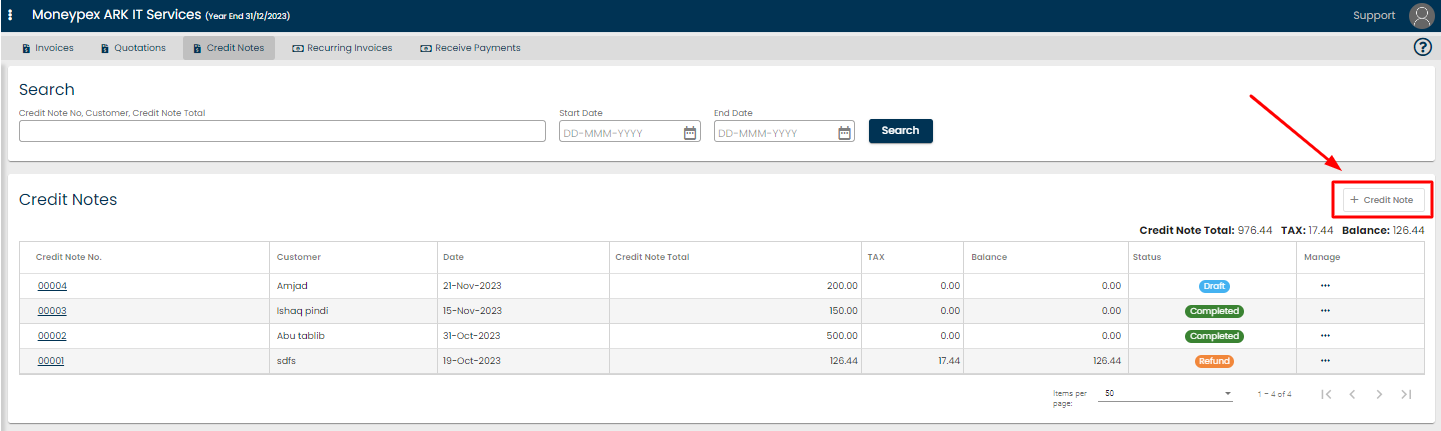
Save
- Fill the required information and click on any Save option.
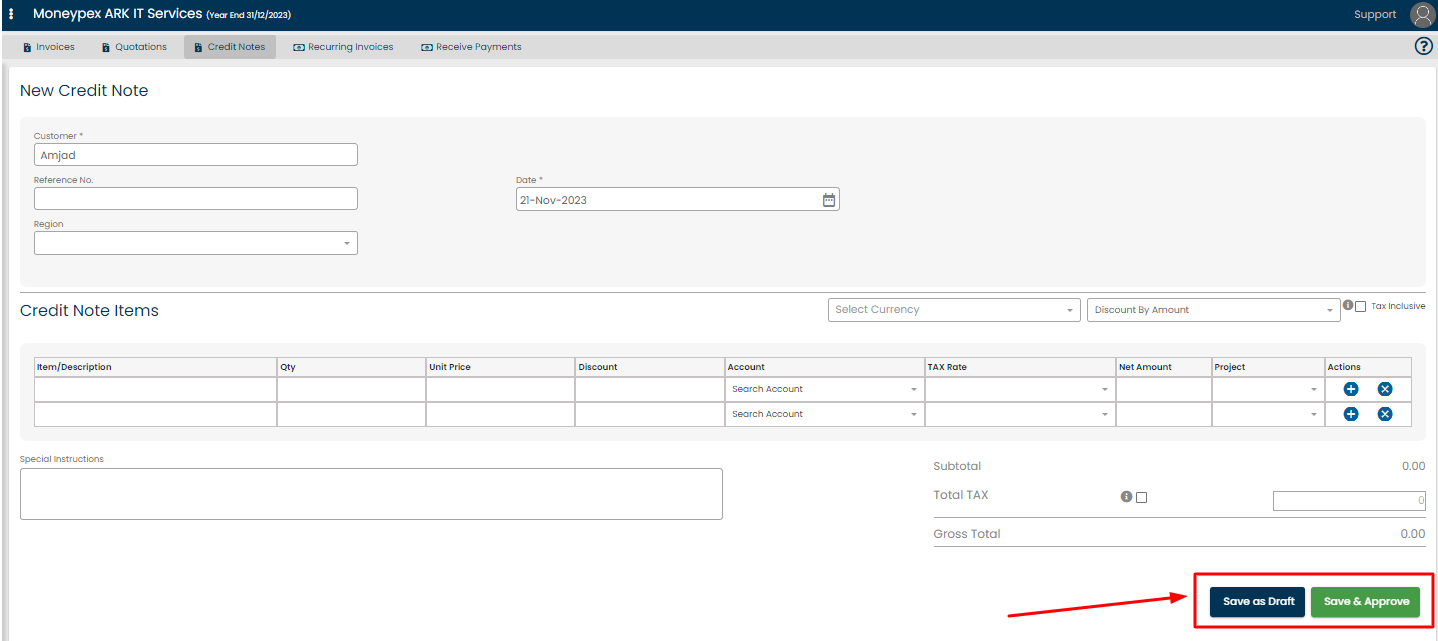
Refund
If you want to refund an approved credit note, follow these steps:
- Click on the Action > Add Refund Option.
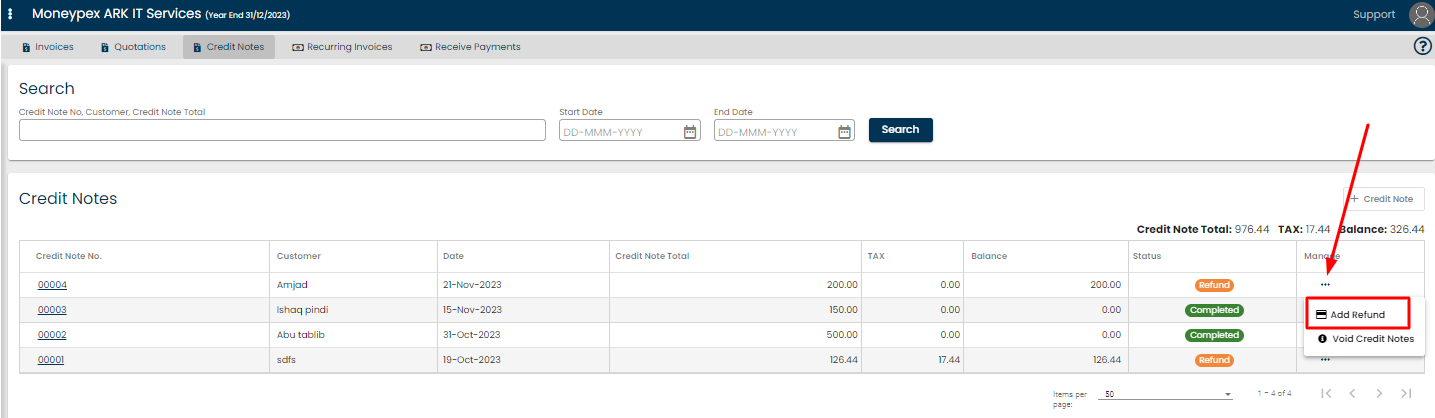
- Fill the required information and click on Add Refund.