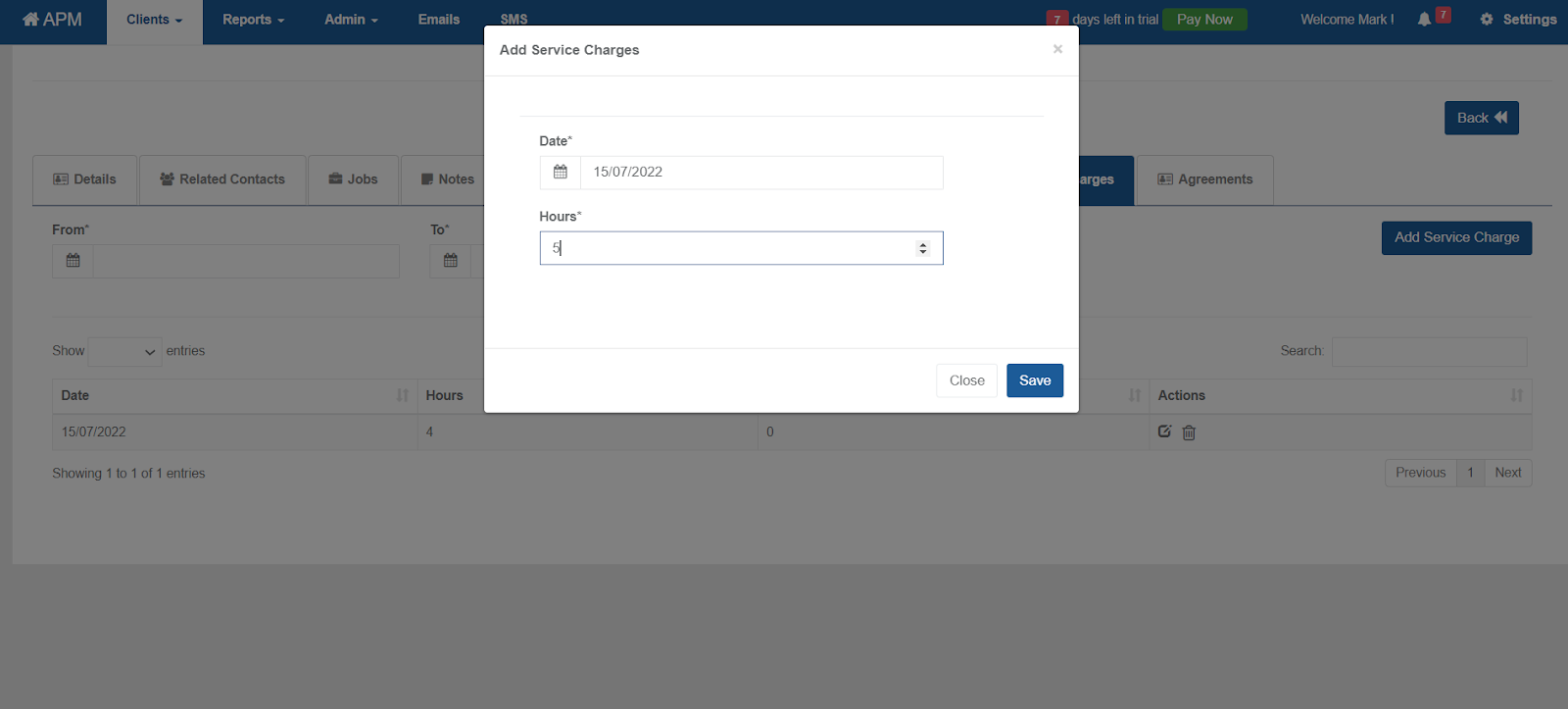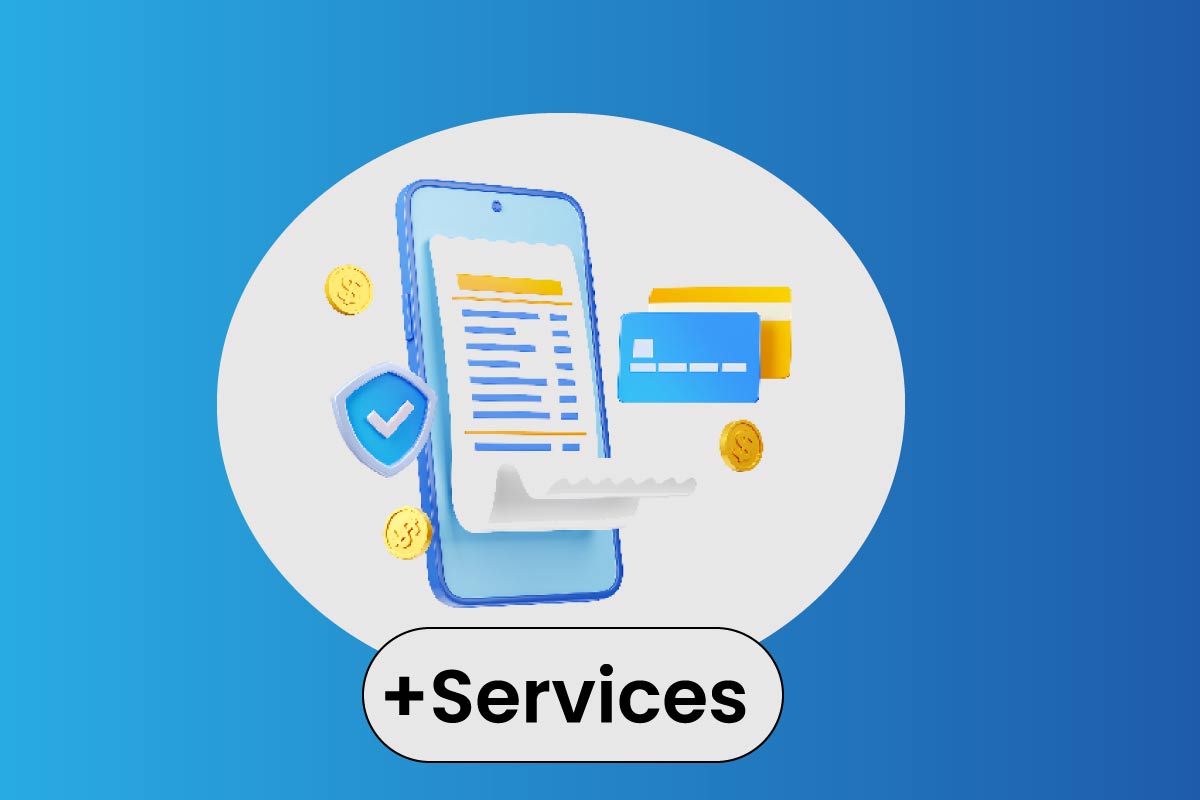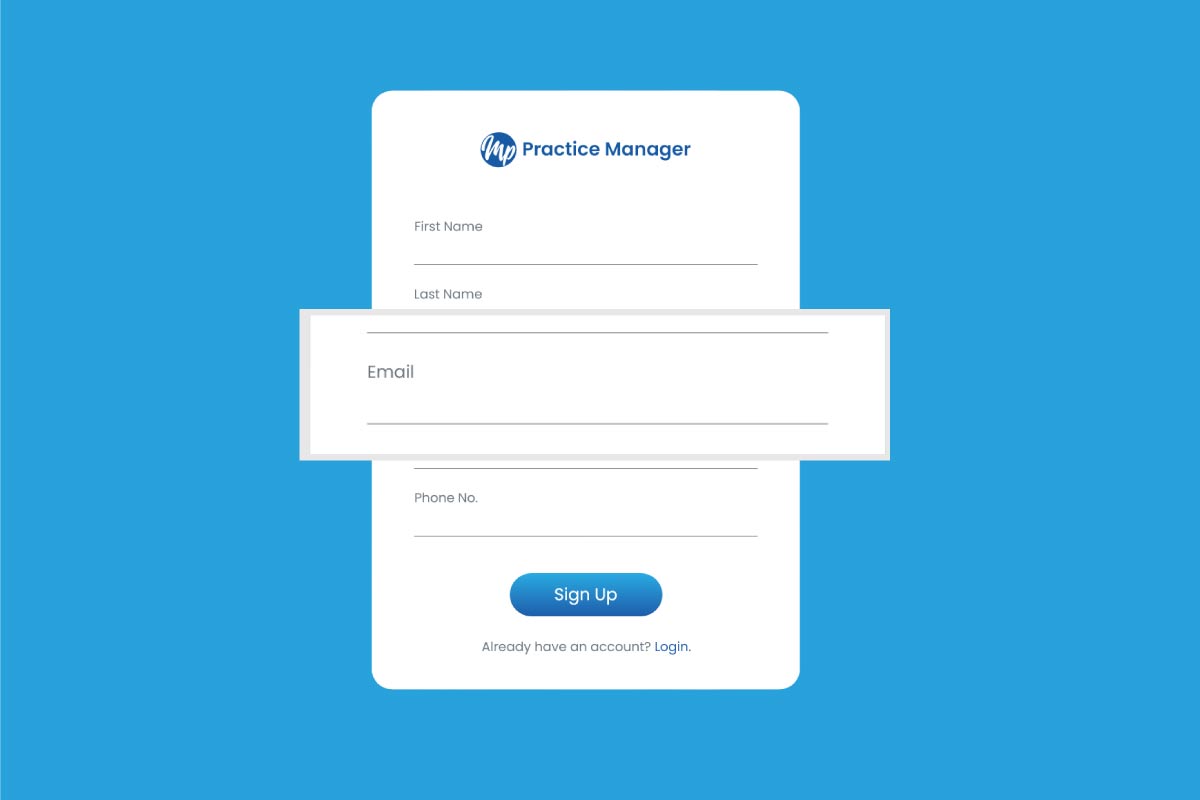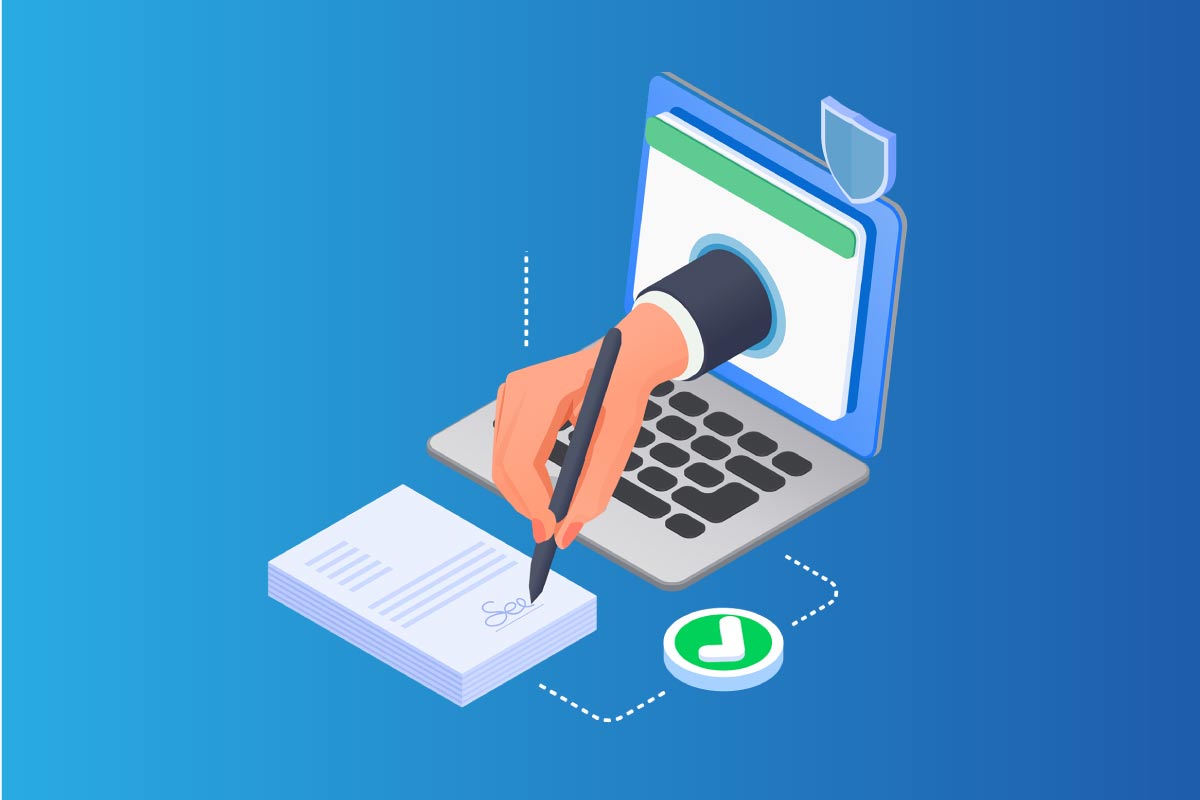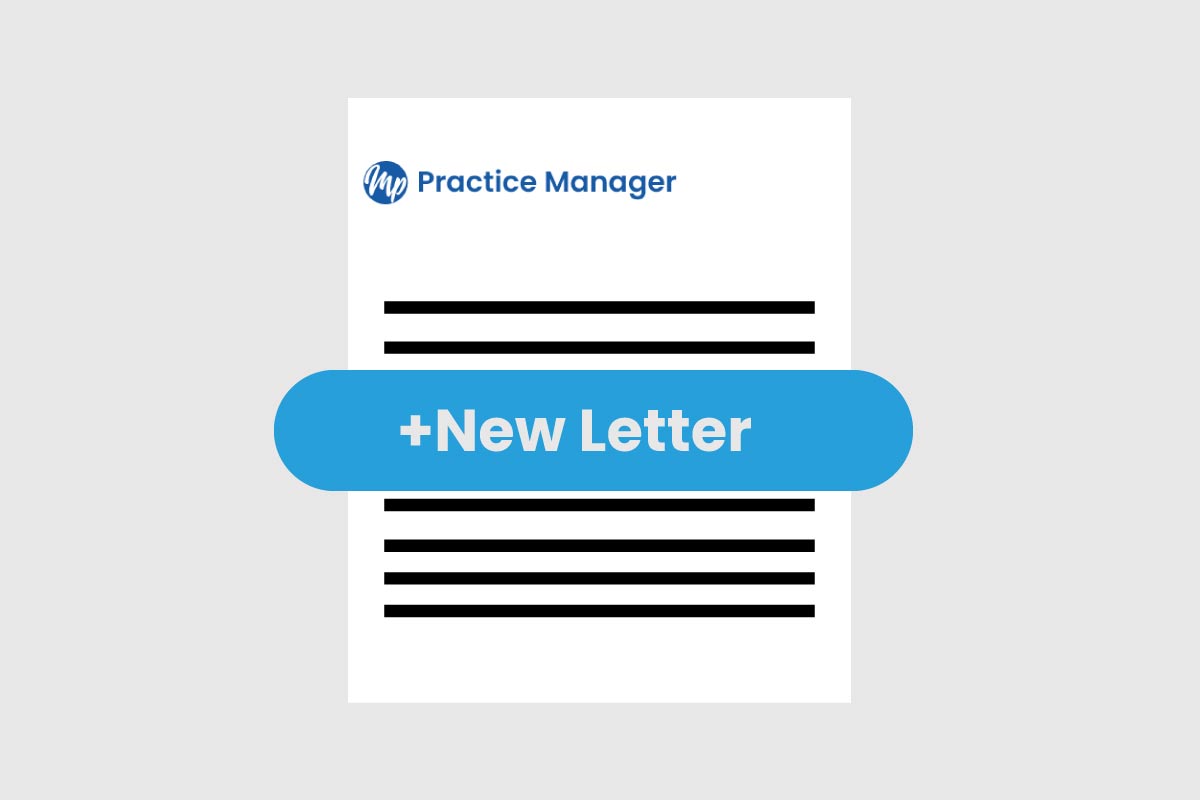Table of Contents
Go to Clients
- Place the cursor on Clients option, and a drop-down menu will appear.
- Click on Clients, and a new window will appear.
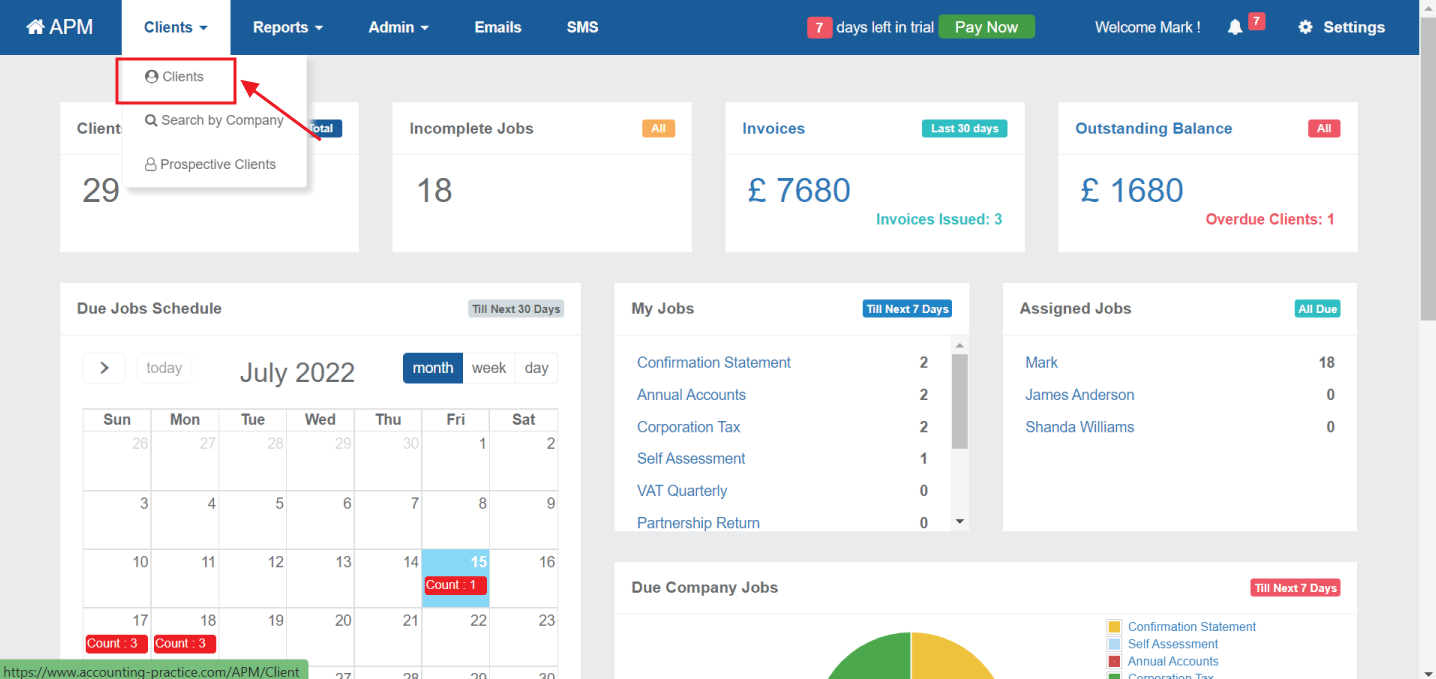
Go to Ref No.
- Click on client’s Ref no, and a new window will appear.
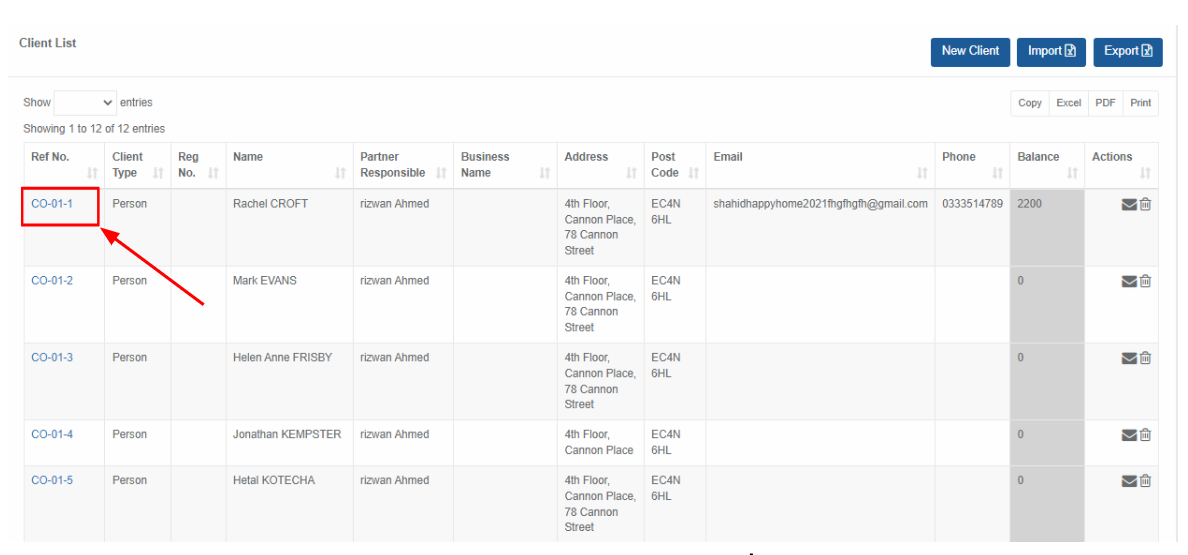
Select Service Charges
- Click on Service Charges, on menu bar, and a new window will appear.
- Click on Add Service Charge, and a new window will appear.
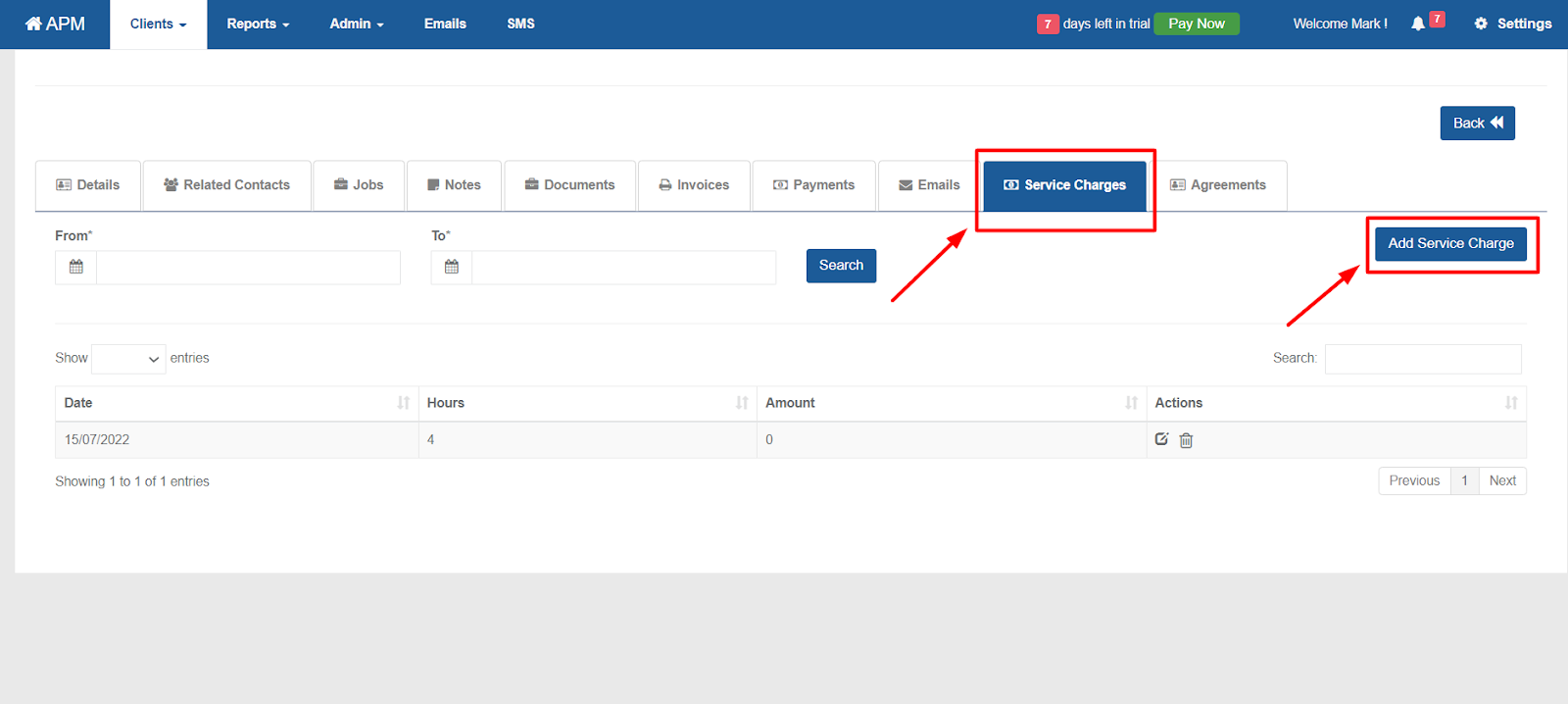
Add & save
- Add service chargers, and click save.