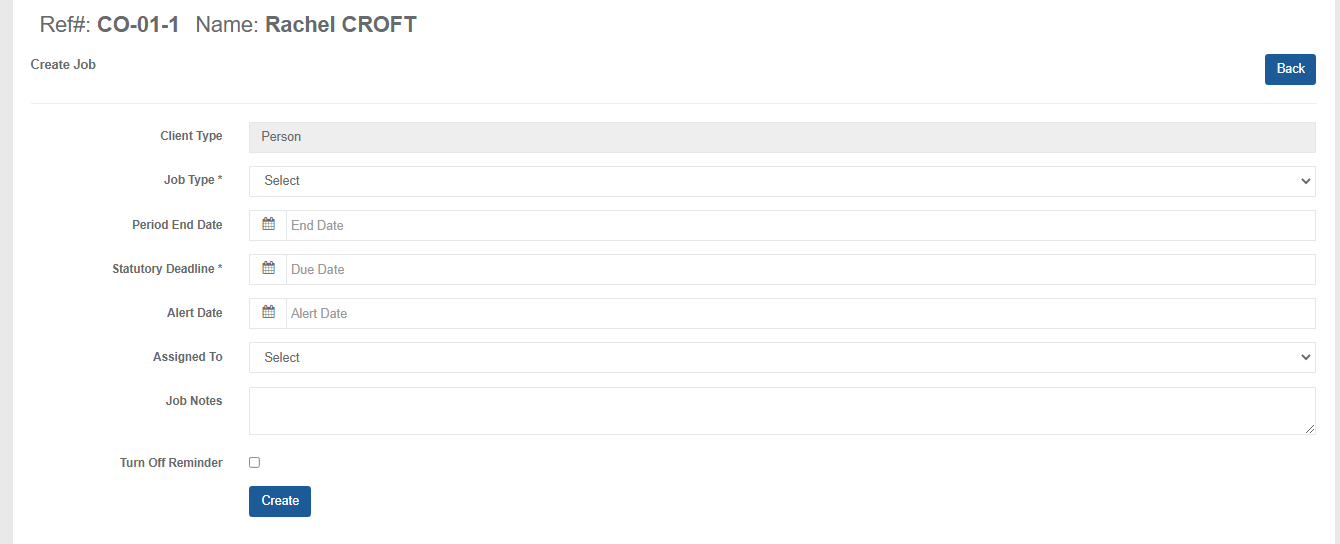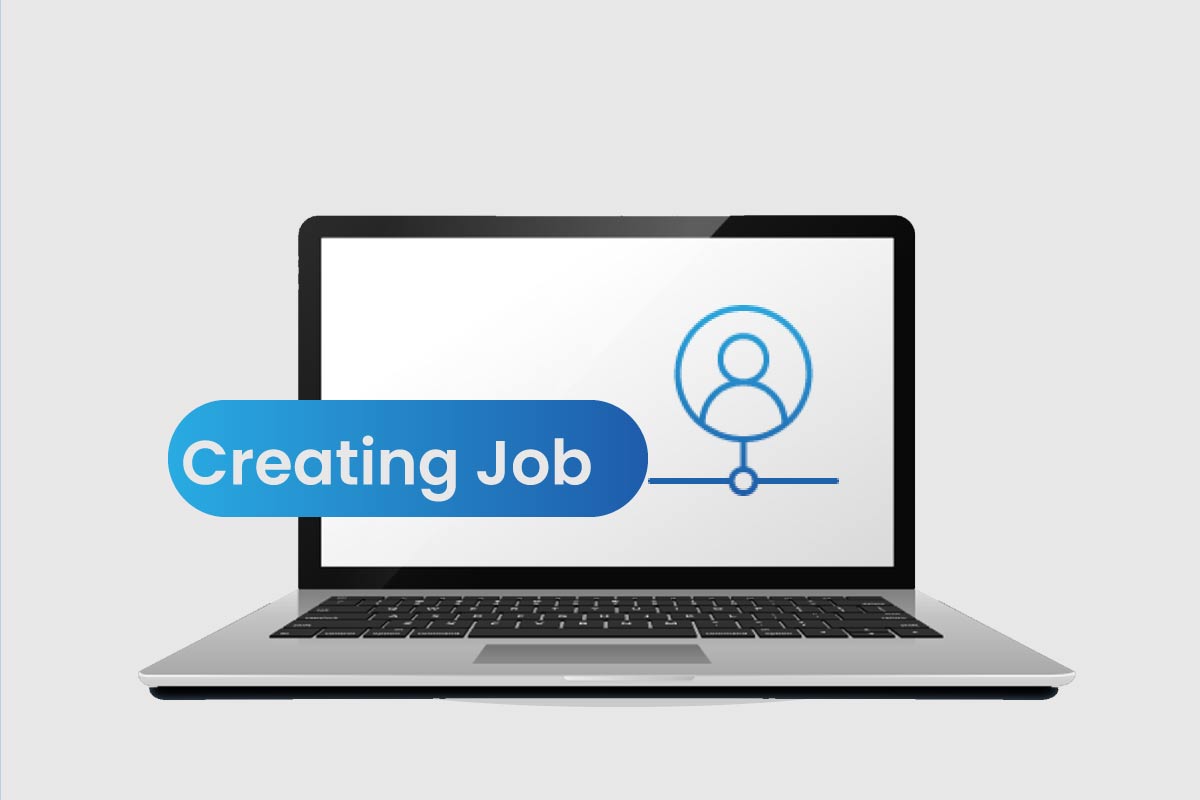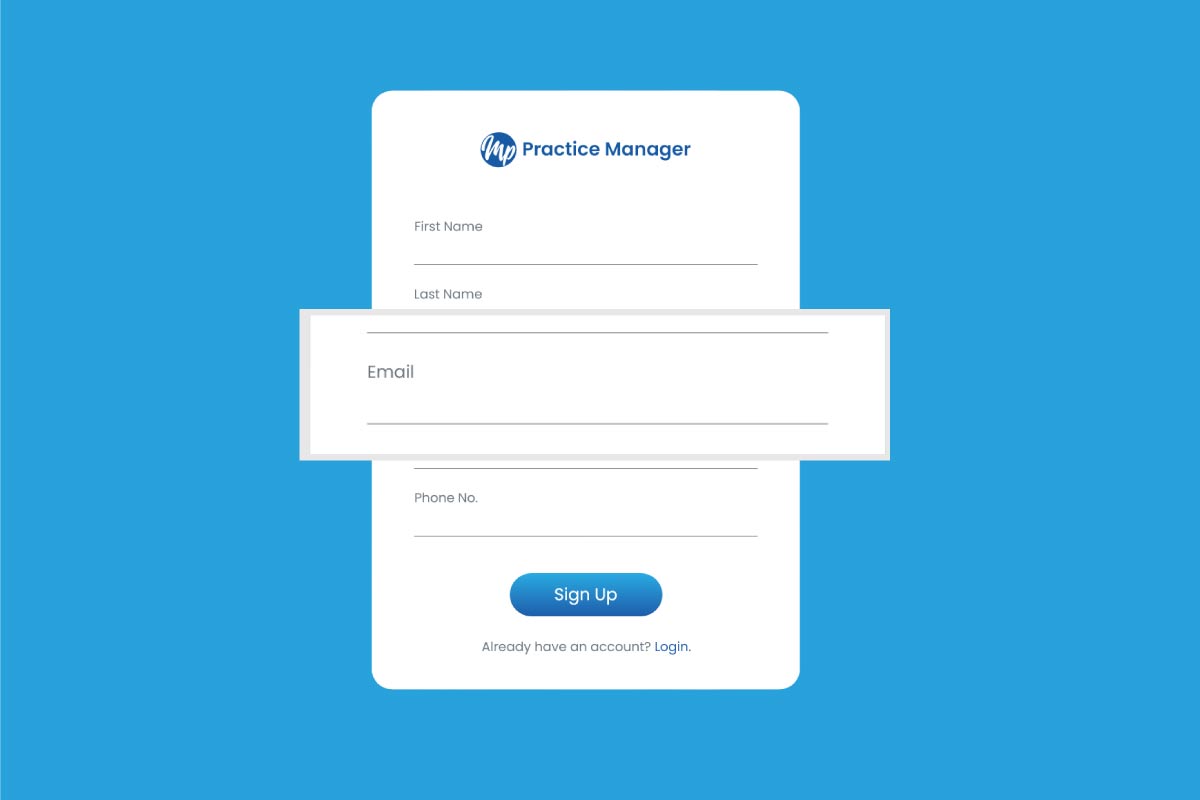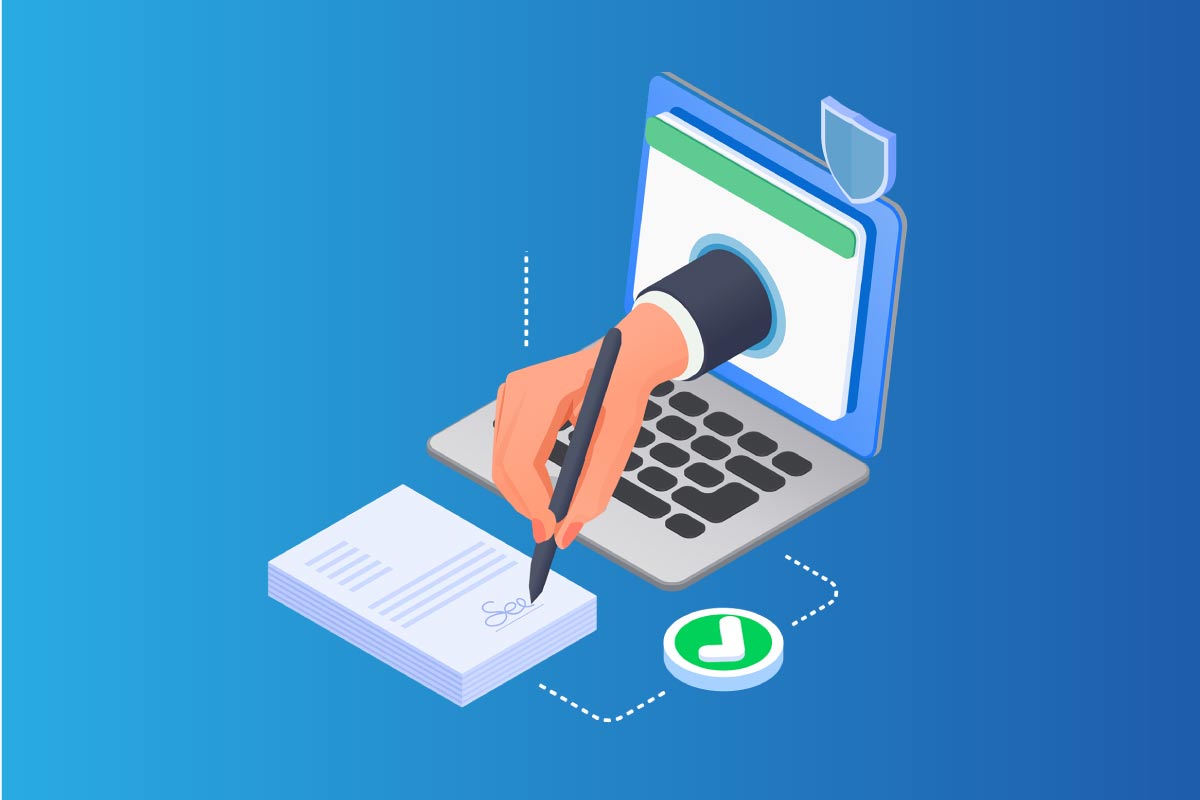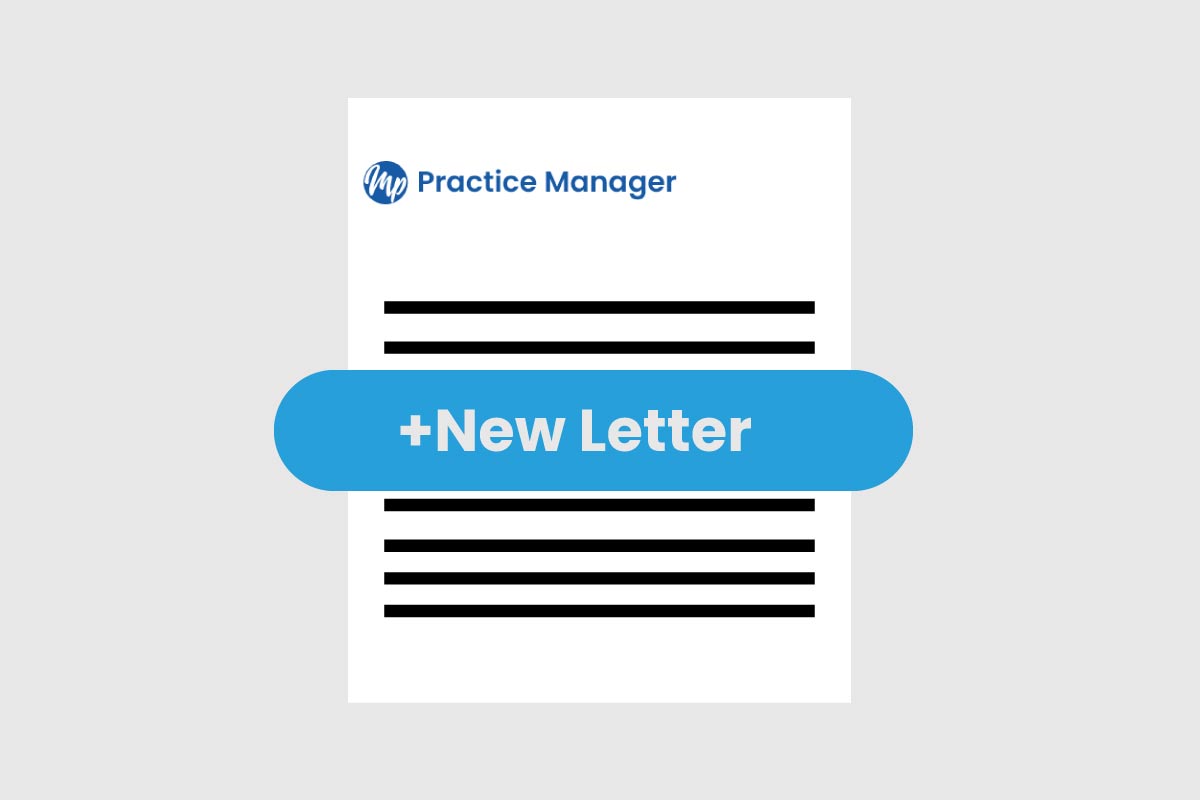Table of Contents
Go to clients option
- Place the cursor on Clients option, and a drop-down menu will appear.
- Click on Clients, a new window will appear.
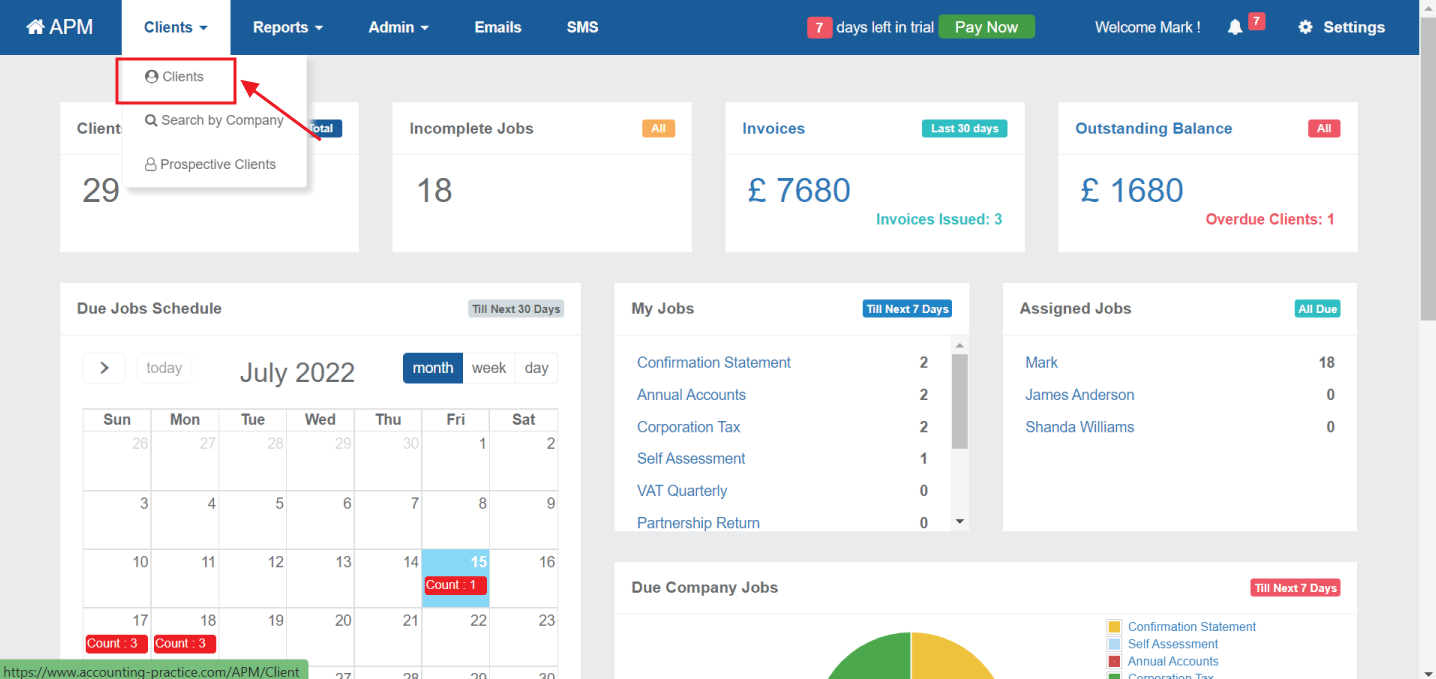
Select Ref no
- Click on client’s Ref no, and a new window will appear.
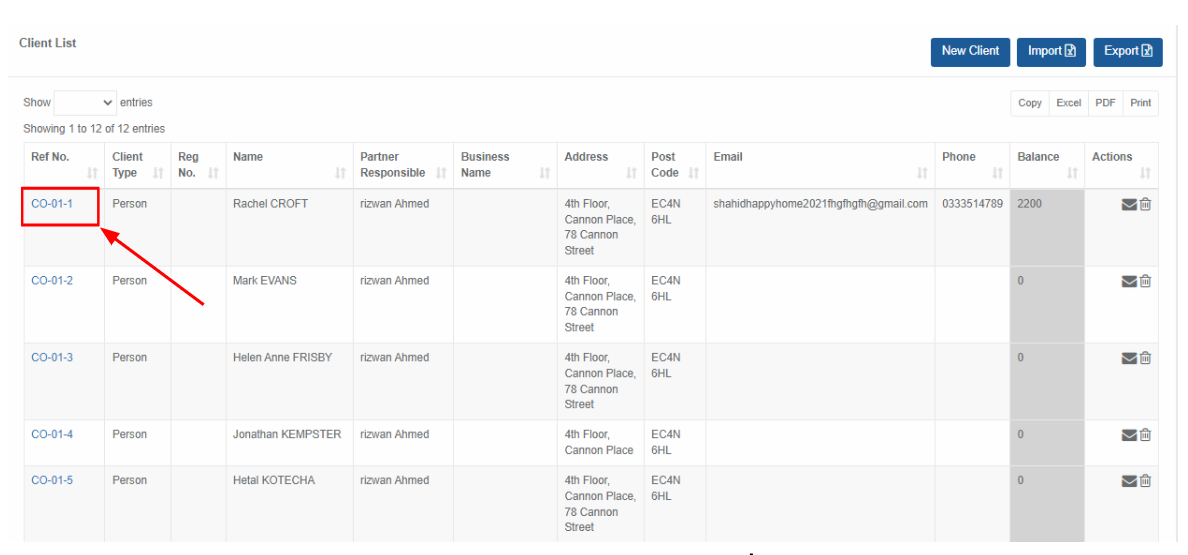
Select Jobs
- Click on Jobs, on menu bar, and a new window will appear.
- Click on New Job, to create a new job for a client.
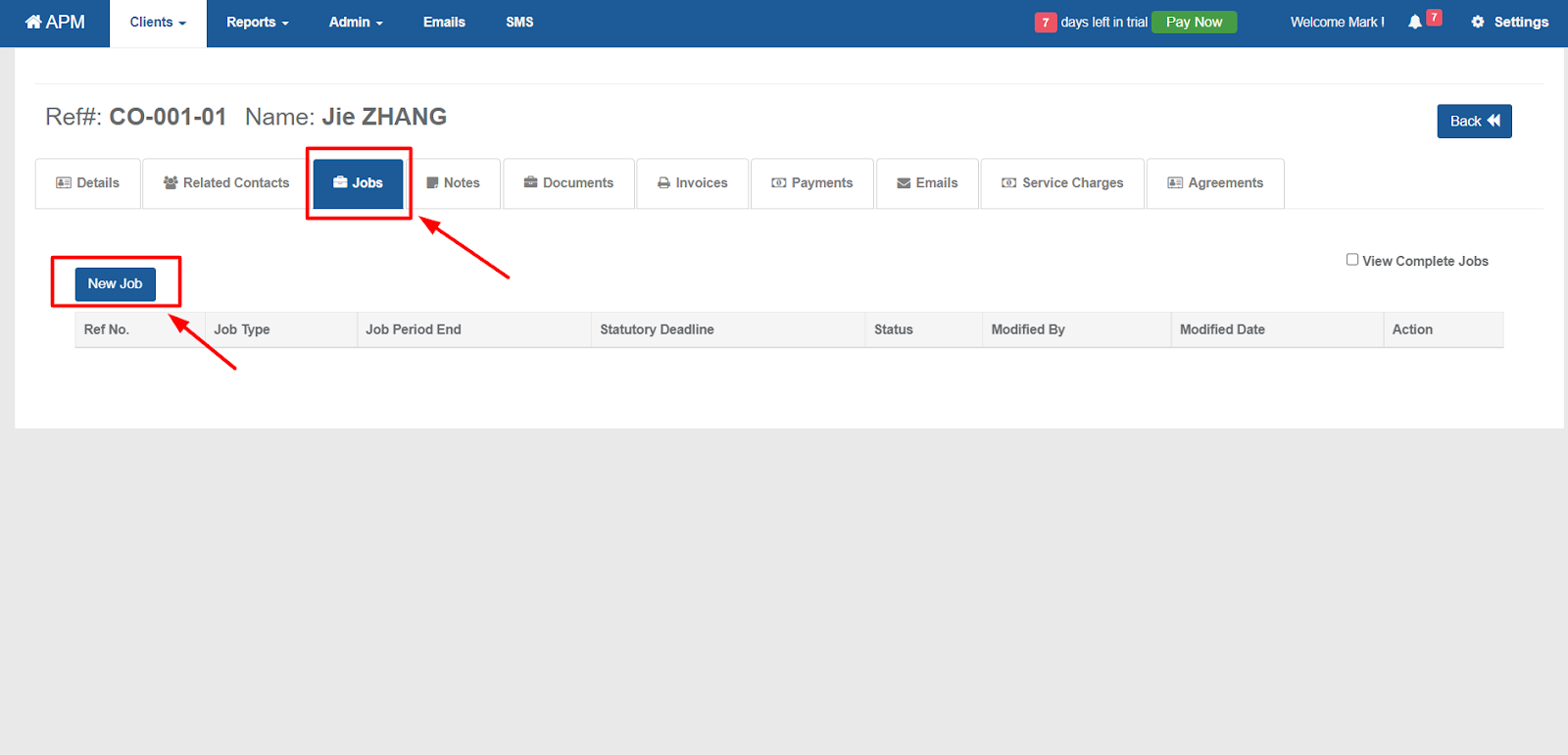
- Fill data and click Create to save.